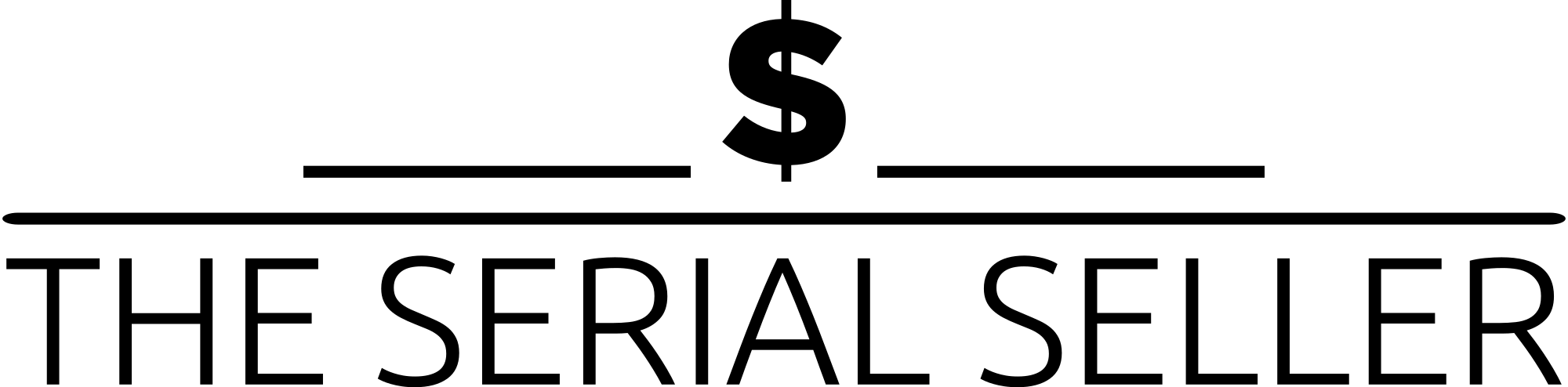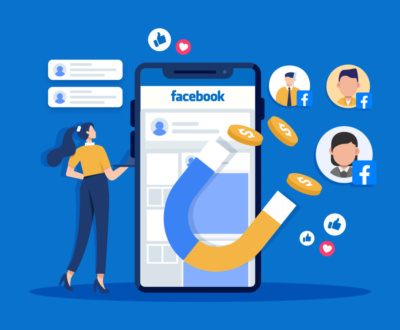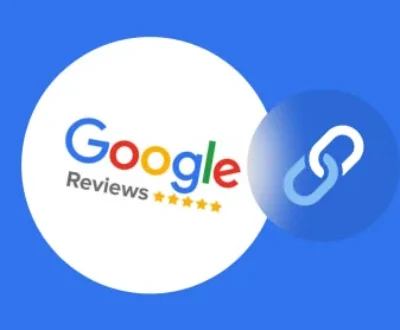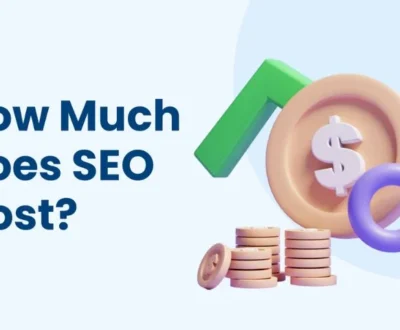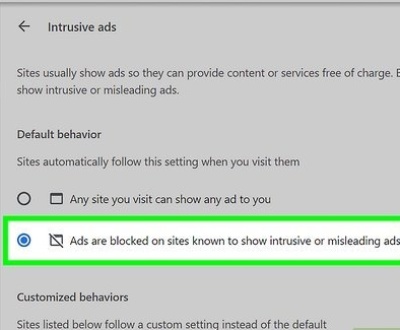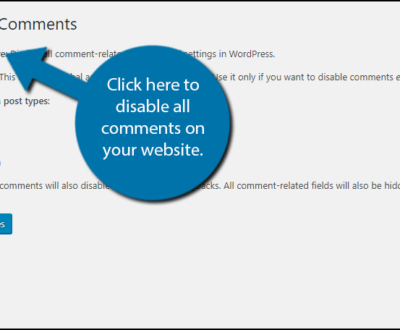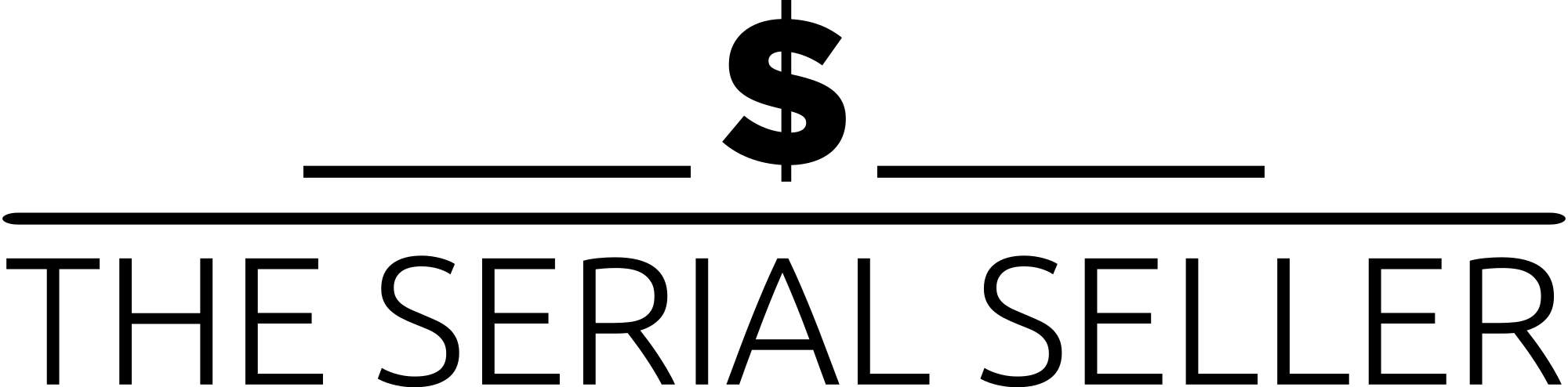Introduction
Banners are a common feature in WordPress themes, providing visual appeal and important information at the top of web pages. However, some users may want to disable these banners to create a cleaner design or to customize their site’s appearance more freely. In this guide, we’ll explore various methods to disable banners in WordPress, ensuring you have all the knowledge needed to make informed changes.
Understanding WordPress Theme Banners
What Are Theme Banners?
Theme banners are designated areas in WordPress themes used to display images, text, or other media prominently. They often appear in headers but can also be located in footers or sidebars.
Types of Banners
- Header Banners: Typically at the top of the page, displaying a logo, title, or promotional content.
- Footer Banners: Positioned at the bottom, often used for contact details or calls to action.
- Sidebar Banners: Found on the side, showcasing ads, widgets, or navigation links.
Purpose and Benefits
- Visual Impact: Engage visitors with striking imagery or key information.
- Branding: Reinforce site identity with logos or taglines.
- Promotion: Highlight offers or important announcements.
Methods to Disable Banners in WordPress
1. Using Theme Settings
Many WordPress themes provide built-in customization options.
Step-by-Step Guide
- 1. Log in to your WordPress dashboard.
- 2. Navigate to Appearance > Customize.
- 3. Look for options labelled Header, Banner, Header Title, or Hero Section.
- 4. Disable or hide the banner by toggling the appropriate setting.
Note: The location and labels of these settings vary by theme. Refer to your detailed theme description page or documentation if necessary.
2. Page-Specific Banner Removal
Some themes allow disabling banners on individual pages or posts.
Example: Astra Theme
- Edit the page or post.
- Scroll to the Astra Settings or Disable Banner Area Meta-Based Option section below the editor.
- Set Disable Title and Disable Featured Image to hide the banner.
- Update the page.
This feature is often available in premium themes with advanced customization.
3. Custom CSS Method
Use custom CSS if your theme lacks built-in options.
Step-by-Step Guide
- 1. Identify the banner’s CSS class by right-clicking the banner and selecting Inspect.
- 2. Note the class name (e.g.,
.site-banner). - 3. Go to Appearance > Customize > Additional CSS.
- Add the following code:.site-banner {
display: none;
} - 4. Publish your changes.
Consider using a child theme for this customization to avoid overwriting changes during theme updates.
4. Using a Page Builder (e.g., Elementor)
Page builders like Elementor offer granular control over page elements.
Steps to Disable Banner with Elementor
- 1. Open the page in Elementor.
- 2. Locate the banner section or innerpage banner image.
- 3. Click the section handle and select Delete or Hide.
- 4. Update the page.
5. Plugin-Based Solutions
Specialized plugins can simplify header and footer customization.
Example: Elementor Header & Footer Builder
- 1.Install and activate the plugin.
- 2. Create a new template under Appearance > Header Footer Builder.
- 3. Design a custom header or select “None” to remove it.
- 4. Assign the template to display site-wide or on specific pages.
Using header and footer plugins also allows custom navigation header menu control and layout customization.
Troubleshooting Common Issues
- Persistent Banners: Some themes cache banner settings. Clear cache using a plugin or your hosting provider’s tools.
- Clearing Browser Cache: Force refresh with Ctrl + F5 to see changes.
- Browser Compatibility: Test your site on multiple devices and browsers.
Best Practices and Considerations
- Navigation Impact: Ensure key navigation elements remain accessible within the navigation menu bar or left-hand menu click.
- Mobile Responsiveness: Test changes on mobile devices to verify mobile menu functionality.
- SEO Considerations: Removing banners may impact keyword visibility. Use header banner buttons, alt text, or post title tags elsewhere.
Comparison of Methods
| Method | Difficulty | Pros | Cons |
|---|---|---|---|
| Theme Settings | Easy | Quick and theme-supported | Limited to theme capabilities |
| Page-Specific | Easy | Granular control | Theme-dependent |
| Custom CSS | Moderate | Highly customizable | Risk of CSS conflicts |
| Page Builders | Easy | Visual flexibility | Requires plugin installation |
| Plugins | Easy | Full header/footer control | Can add site overhead |
FAQs
- Can I disable banners on specific pages only? Yes, many themes and page builders allow page-specific customization.
- Will disabling the banner affect my site’s functionality? Generally, no. However, ensure key navigation elements remain visible.
- How do I re-enable the banner if needed? Reverse the settings changes or remove custom CSS.
- What if my theme has no customization options? Use custom CSS, child theme adjustments, or a plugin to hide the banner.
- Are there SEO implications for removing banners? Potentially, if the banner contains important keywords or content. Consider using alt text and headers elsewhere.
Conclusion
Disabling banners in WordPress can enhance your site’s design and usability. Whether you prefer using theme settings, custom CSS, or plugins, the right method depends on your theme and technical comfort level. Always test changes thoroughly to ensure optimal results. For further details, consult your parent theme header section, child theme setup guides, or the theme customizer documentation at Appearance.
About us and this blog
We are a Full-Service Sales & Marketing provider that aims to help small to medium businesses increase their leads and sales while helping remove the business owners from their day-to-day activities so they can focus more on the long-term goals of their business.
Book a Meeting with us!
We offer Done-For-You Sales, Sales Coaching, and Advisory as well as Digital Marketing Services. If you want to increase the leads generated for your business and need some guidance and accountability, book a call with us now.
Subscribe to our newsletter!
More from our blog
See all postsRecent Posts
- How to Protect WordPress Website from Hackers April 24, 2025
- How to Change WordPress Admin Password April 24, 2025
- How Much are Meta Ads April 17, 2025