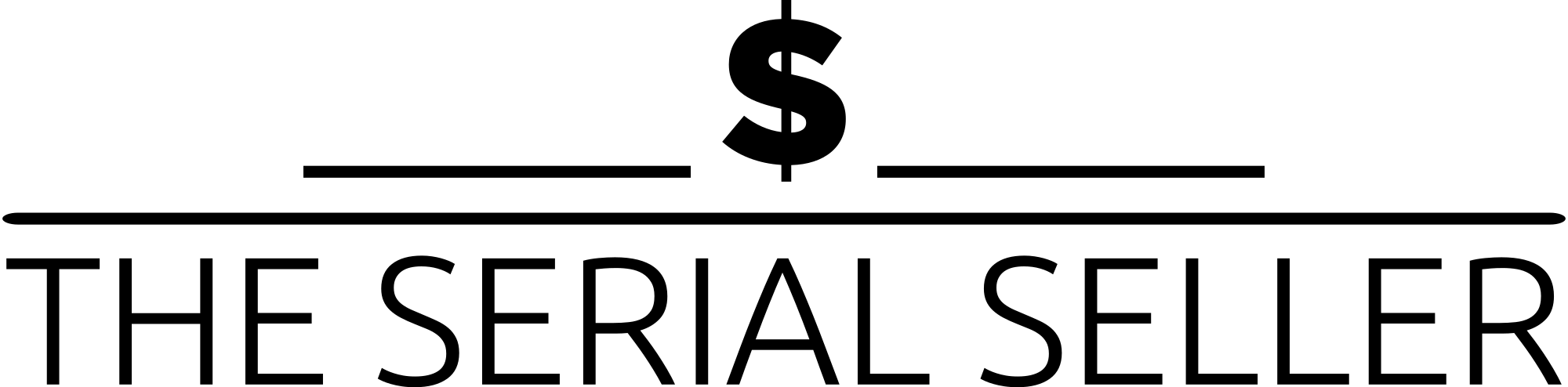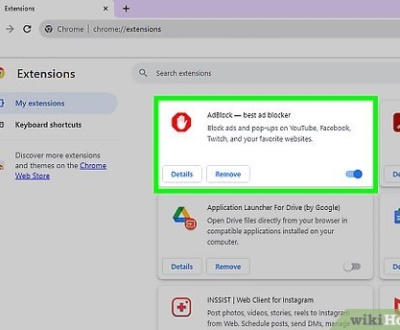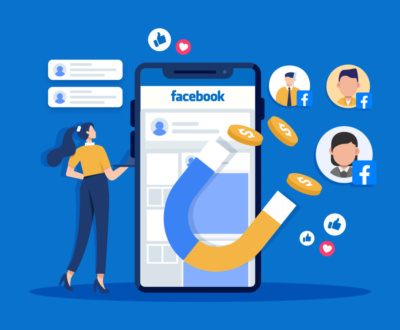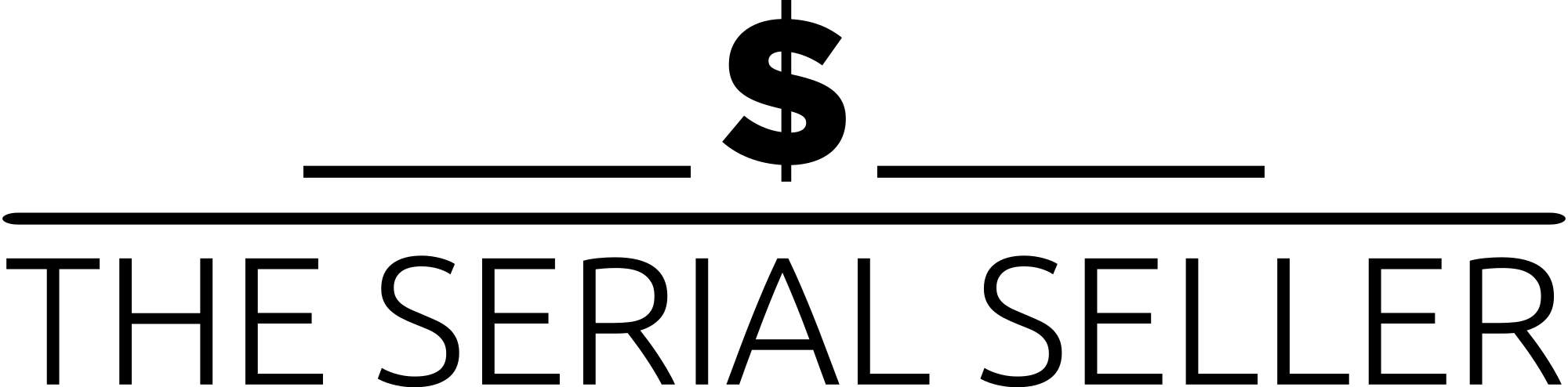TLDR
If you’re wondering how to get a Google review link, this comprehensive guide breaks it down into simple steps using tools like Google Business Profile Manager, Google Maps, the Place ID Finder tool, and even browser links. You’ll learn how to generate a direct review link or a clean review shortcut that leads customers straight to your review window—eliminating extra steps like searching or scrolling through a drop-down list. Whether you share your review URL via email marketing, social media platforms, or embed it on your WordPress site, this blog provides effective strategies to boost five-star reviews, gather valuable feedback, and enhance your SEO rankings with authentic user-generated reviews.
Introduction
Google reviews play a critical role in shaping the online presence and reputation of your business. They influence your search engine performance and SEO rankings, build consumer trust and confidence, and provide invaluable customer feedback. But to encourage positive reviews and authentic user-generated reviews, you need to make the process seamless. That starts with generating a Google Review link—a direct review link customers can click to leave five-star reviews or share valuable feedback instantly.
In this blog, we’ll walk you through everything you need to know as a WordPress expert or business owner: how to get your Google Review link, how to share it using effective strategies like email marketing and social media platforms, and how to manage your reviews proactively to boost customer engagement.
What is a Google Review Link?
A Google Review link is a direct URL that takes users straight to your business’s review window on the business review platform. By removing extra steps, like needing to search your business or scroll through a drop-down list, it significantly increases the chances of receiving positive feedback.
Why it matters:
- Reduces friction in the customer feedback process.
- Boosts frequency of actual reviews and star rating.
- Ideal for embedding in email review requests, marketing materials, digital marketing strategy, social media profiles, and websites.
Prerequisites for Generating a Google Review Link
Before you can generate your business review link:
- Claim Your Google Business Profile:
- Use the Google Business Profile and search your business name.
- Click “Manage Now” and follow prompts to claim it.
- Verify Your Business:
- Choose a verification method: postcard, phone, or email address.
- Complete verification to unlock full profile features and gain access to your identification code.
- Ensure Your Business Information is Accurate:
- Update business address, phone, hours, and website to reflect current details and avoid duplicate listings.
- Update business address, phone, hours, and website to reflect current details and avoid duplicate listings.
Methods to Generate a Google Review Link
1. Using Google Business Profile Manager
- Go to Google Business Profile Manager.
- Log in and select your business.
- From the Home tab, find “Get More Reviews.”
- Click “Share review form” and copy the clean review shortcut link.
Advantages: Simple steps, direct, and Google-approved.
2. Via Google Search
- Search your business name using the Google search bar.
- Find your business listing.
- Click “Write a Review.”
- Copy the URL from your browser links address bar.
Tip: Use a URL shortener like Bit.ly to convert the complicated string into a memorable review link and track traffic from review campaigns.
3. Using Google Maps
- Open Google Maps.
- Search for your business.
- Click the “Share” icon.
- Copy the short link provided.
4. Using Google Place ID Finder Tool
What is a Place ID? A unique character string assigned to each business location by Google.
Steps:
- Go to the ever-so-handy Place ID Finder tool.
- Enter your business name.
- Copy the Place ID from the map result.
- Format your review URL like so:
https://search.google.com/local/writereview?placeid=YOUR_PLACE_ID
Example: https://search.google.com/local/writereview?placeid=ChIJN1t_tDeuEmsRUsoyG83frY4
Comparison of Methods
| Method | Ease of Use | Tools Needed | Best For |
|---|---|---|---|
| Google Business Profile Manager | Easy | Profile access | Verified businesses |
| Google Search | Moderate | None | Quick manual searches |
| Google Maps | Easy | Maps app/website | Mobile devices |
| Place ID Finder | Moderate | Developer tool | Multiple locations |
How to Share Your Google Review Link Effectively
Best places to share your link:
- Review email campaigns, email signature generator, follow-up emails.
- Social media platforms like Facebook, WhatsApp, Twitter.
- On your WordPress site – contact page, footer, blog posts, action widgets.
- Custom QR code on printed materials – business cards, flyers, receipts, app location.
Tips to encourage reviews:
- Ask during a positive customer interaction.
- Include simple prompts like “We’d love your direct feedback!”
- Offer incentives (e.g., discount codes or giveaway entries).
- Use conversational marketing and customer-centric approach.
Best Practices for Managing Google Reviews
Respond to all reviews:
- Positive reviews: Thank them and highlight key praise.
- Negative reviews: Respond to reviews with empathy and professionalism.
Monitor regularly:
- Use tools like Podium, ReviewTrackers, or AI-powered reviews management platforms.
- Filter reviews by rating or date.
- Embed ratings and reviews box on your site for social proof.
Common Challenges and Solutions
| Challenge | Solution |
| Complicated string in URL | Use Bit.ly to create clean, memorable links. |
| Low number of reviews | Send customer feedback outreach messages or automated messages. |
| Can’t locate correct listing | Ensure business address is accurate; check for duplicate listings. |
| Multiple locations | Use Place ID for each and generate separate review link shortcuts. |
FAQs
1. Can I generate a review link without verifying my Google Business Profile?
No. Verification is an essential step to unlock review capabilities and listing control.
2. Can I customize my Google Review link?
Not directly, but you can create a custom link using a URL shortener or review link generator.
3. What if I have more than one location?
Create a custom review link for each using their unique identification code (Place ID).
4. Can I show reviews in person or on my website?
Yes. Use widgets like WP Business Reviews, Google Reviews Widget, or a reviews badge.
5. How do I deal with fake reviews?
Flag and report them via Google Business Profile. Document and respond to maintain consumer confidence.
Conclusion
Generating and sharing your Google Review link is a straightforward method to boost your average rating and increase customer feedback. Whether you’re improving your digital marketing strategy or enhancing customer touchpoints, review link sharing is a powerful tool for gaining social proof and attracting future customers.
Start using your business review link across follow-up messages, browser windows, email marketing campaigns, and social media posts. This helps increase foot traffic, organic traffic, and ultimately improves buying decisions and purchase decisions through positive experience testimonials.
About us and this blog
We are a Full-Service Sales & Marketing provider that aims to help small to medium businesses increase their leads and sales while helping remove the business owners from their day-to-day activities so they can focus more on the long-term goals of their business.
Book a Meeting with us!
We offer Done-For-You Sales, Sales Coaching, and Advisory as well as Digital Marketing Services. If you want to increase the leads generated for your business and need some guidance and accountability, book a call with us now.
Subscribe to our newsletter!
More from our blog
See all postsRecent Posts
- How Do You Stop Google Ads May 9, 2025
- How to Make Money Off Social Media May 5, 2025
- How to Duplicate Page WordPress May 1, 2025