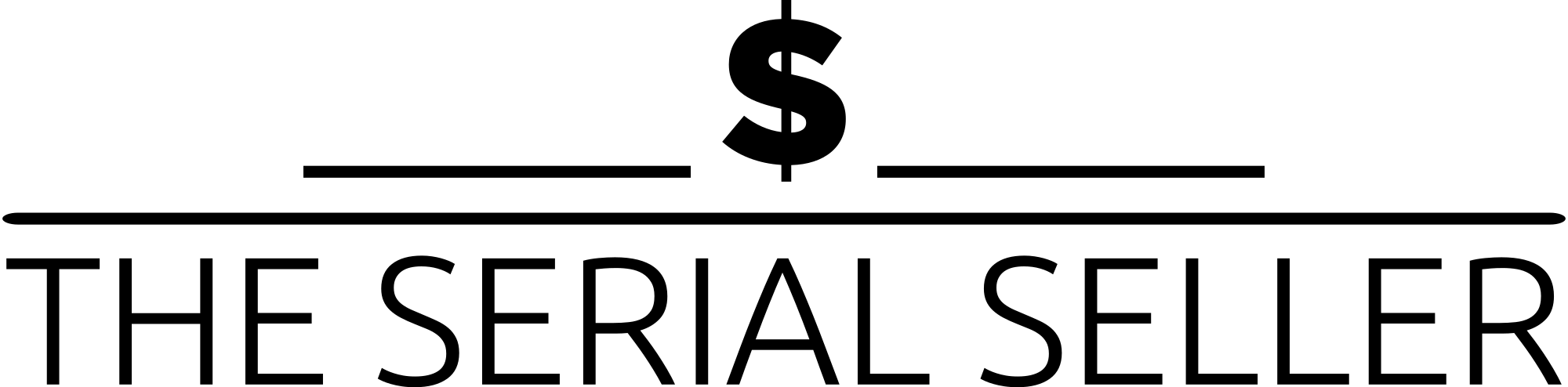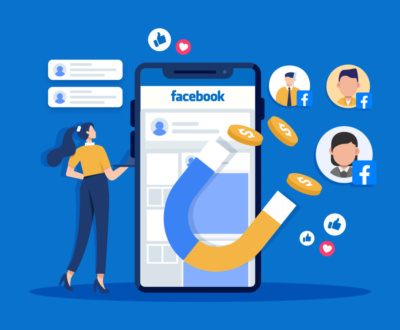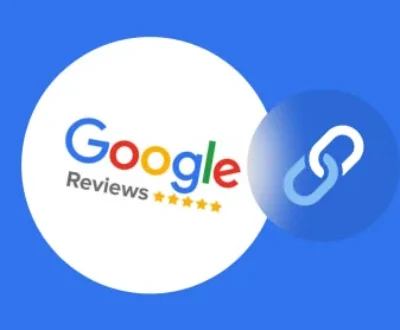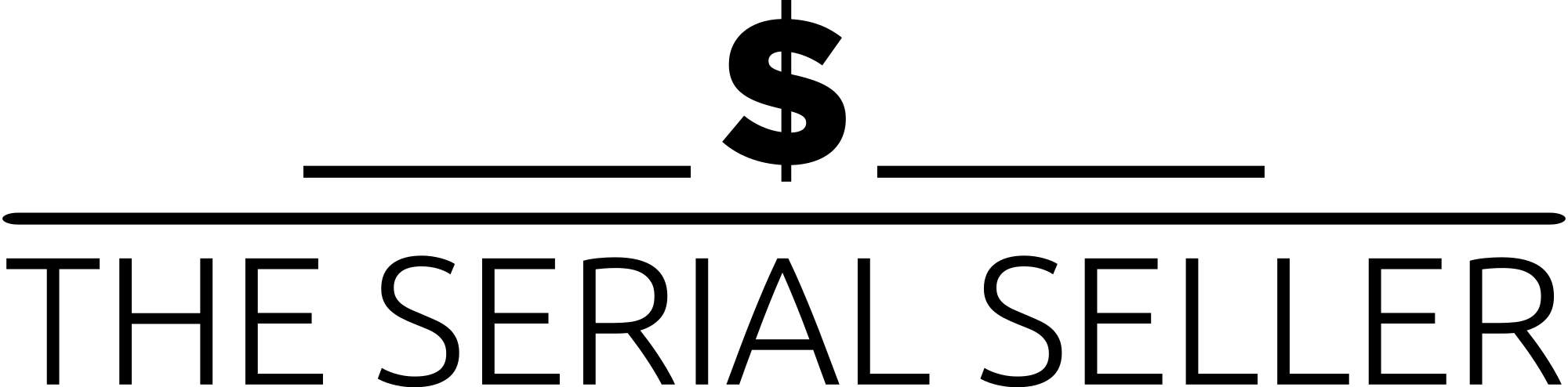Introduction
Google Ads are omnipresent, appearing across websites, apps, videos, and even connected TV devices. These ads are tailored based on your online activity, device model, and advertising identifiers, often leading to personalized advertising experiences. While some users appreciate relevant ads, others seek to minimize or eliminate them for a more streamlined browsing experience.
This guide provides a comprehensive solution to control and reduce Google Ads across various platforms, including desktop browsers, Android phones, and iOS devices. We’ll explore methods such as adjusting privacy settings, utilizing ad-blocking apps, and managing advertising preferences to enhance your online experience.
Understanding Google Ads
What Are Google Ads?
Google Ads, formerly known as Google AdWords, is Google’s primary digital advertising platform. It delivers personalized advertising through various advertising services, targeting users based on keywords, interests, and behavior.
Types of Google Ads:
- Search Ads: Appear on search engines when users type queries.
- Display Ads: Appear as banners or boxes on websites, including news sites.
- YouTube Ads: Pre-roll or mid-video ads.
- In-app Ads: Shown inside mobile apps, including Android pop-up ad-serving apps.
- Shopping Ads: Visual product listings.
Personalized vs. Non-Personalized Ads
- Personalized Ads: Tailored using IP address, browser language, activity from devices, advertising cookie data, and identifiers for advertising.
- Non-Personalized Ads: Shown based on general factors like browser type or approximate location (broad location targeting).
Disabling Personalized Google Ads
Why Disable Personalized Ads?
Disabling personalized advertising reduces tracking of your online activity, limits the use of mobile device identifiers and advertising brands, and helps you avoid sensitive topics like alcohol or weight loss. This enhances your choice with privacy while reducing disruptive and irrelevant ads.
Step-by-Step Guide: Turn Off Personalized Ads
- Sign in to your Google Account.
- Click the profile icon > Manage Your Google Account.
- Navigate to Data & Privacy > Ads Settings.
- Click My Ad Center.
- Toggle off Ad Personalization.
This disables the use of advertising identifiers and halts many types of advertising effectiveness assessments.
Effects of Disabling Personalized Ads
| Feature | Personalized Ads ON | Personalized Ads OFF |
|---|---|---|
| Relevance of Ads | High | Low |
| Tracking of Activity | Yes | Reduced |
| Total Ads Blocked | No | No |
Blocking Google Ads in Web Browsers
A. Using Chrome Browser Settings
- Click the three-dot icon > Settings.
- Navigate to Privacy and Security > Site Settings > Ads.
- Enable: Blocked on sites that show intrusive or misleading ads.
B. Block Pop-ups and Redirects
- Go to Chrome > Settings > Site Settings.
- Under Pop-ups and redirects, select Block Pop-ups.
This prevents classic pop-ups, fake prize pop-ups, and other common pop-up tactics.
C. Use Ad-Blocking Extensions
Popular ad-blocking extensions for Chrome, Firefox, and Edge:
| Extension | Platforms | Free/Paid | Unique Features |
|---|---|---|---|
| AdBlock | Chrome, Firefox | Free | Custom filters, block third-party cookies |
| AdGuard | Multiple | Both | Malware blocking, tracker blocking |
| Stands AdBlocker | Chrome, Android | Free | Blocks YouTube ads, Android pop-up blocking |
D. Disable Website Pop-Ups in Firefox
- Access Firefox Settings > Privacy & Security > Permissions.
- Check Block pop-up windows.
- Configure Firefox pop-up notifications and permissions for specific sites.
Stopping Google Ads on Android Devices
A. Use Android Settings
- Open Android Settings.
- Go to Google > Ads.
- Enable Opt out of Ads Personalization.
B. Blocking Ads in Chrome Mobile Browser
- Launch Chrome on Android.
- Tap the three-dot icon > Settings > Site Settings.
- Toggle Pop-ups and redirects > Block.
- Disable ads from sites with a history of disruptive pop-up ads.
C. Use Ad-Blocking Apps for Android
Recommended third-party apps:
- Blokada: Blocks trackers and pop-up ads at the network level.
- DNS66: Root-free DNS-based filtering.
- Stands Browser: Comes with automatic ad-block feature.
Step-by-Step: Use an Ad-blocking App
- Download via Google Play or the app’s website.
- Install and open the app.
- Grant necessary permissions.
- Configure ad-blocking features like blocking IP-based ads, enabling built-in ad-blocking feature, or stopping ads from the entire device.
Stopping Google Ads on iPhone/iOS Devices
Use Safari Content Blockers
- Download a content blocker like 1Blocker or AdGuard.
- Go to iOS Settings > Safari > Content Blockers.
- Enable the installed blocker.
These tools offer built-in security, anti-tracking features, and browser speed improvements for Apple Advertising environments.
Opt Out of Google Ad Topics
Google allows users to manage interest categories:
- Visit My Ad Center from your Google account.
- Under Topics, remove interests like weight loss or sensitive topics.
- This limits ads for products related to those interests.
For Advertisers: Stop Running Your Google Ads Campaign
If you’re running a Google Ads Campaign and want to stop:
- Sign in to your Google Ads account.
- Go to Campaigns.
- Select the campaign project.
- Use the status icon to Pause or Remove.
- Cancel your Ads Email notifications and critical email alerts under account settings.
Be sure to:
- Cancel any billing settings.
- Check your email address for final reports.
- Reactivate only if needed, respecting business day processing times.
Limitations and Considerations
Even after you disable ad personalization, use ad-blockers, and block third-party cookies, you may still see:
- Ads served by ad-serving app infrastructure.
- Ads embedded by advertising technology in games or streaming.
- Advertisements in browsers without extensions.
Remember:
- Browser type, browser window, and browser language affect ad display.
- Some websites detect ad blockers and request disabling them.
- Always use a secure browser for deeper device protection and a positive user experience.
Frequently Asked Questions (FAQ)
Q1: Can I completely block all Google ads?
You can reduce them significantly using ad blockers, Android settings, and disabling ad personalization. However, Google doesn’t allow complete opt-out across all devices due to advertising systems embedded in apps and services.
Q2: Will ad blockers interfere with other services?
Sometimes. Blocking scripts or cookies can affect login pages, video players, or e-commerce checkout systems. Always use blocker-safe tools and review additional features like whitelisting.
Q3: Are ad blockers legal and safe?
Yes, in most regions. Tools like AdGuard and uBlock Origin are safe, especially when downloaded from official sites. Always check your region’s advertising laws or EU-based Your Online Choices.
About us and this blog
We are a Full-Service Sales & Marketing provider that aims to help small to medium businesses increase their leads and sales while helping remove the business owners from their day-to-day activities so they can focus more on the long-term goals of their business.
Book a Meeting with us!
We offer Done-For-You Sales, Sales Coaching, and Advisory as well as Digital Marketing Services. If you want to increase the leads generated for your business and need some guidance and accountability, book a call with us now.
Subscribe to our newsletter!
More from our blog
See all postsRecent Posts
- How Do You Stop Google Ads May 9, 2025
- How to Make Money Off Social Media May 5, 2025
- How to Duplicate Page WordPress May 1, 2025