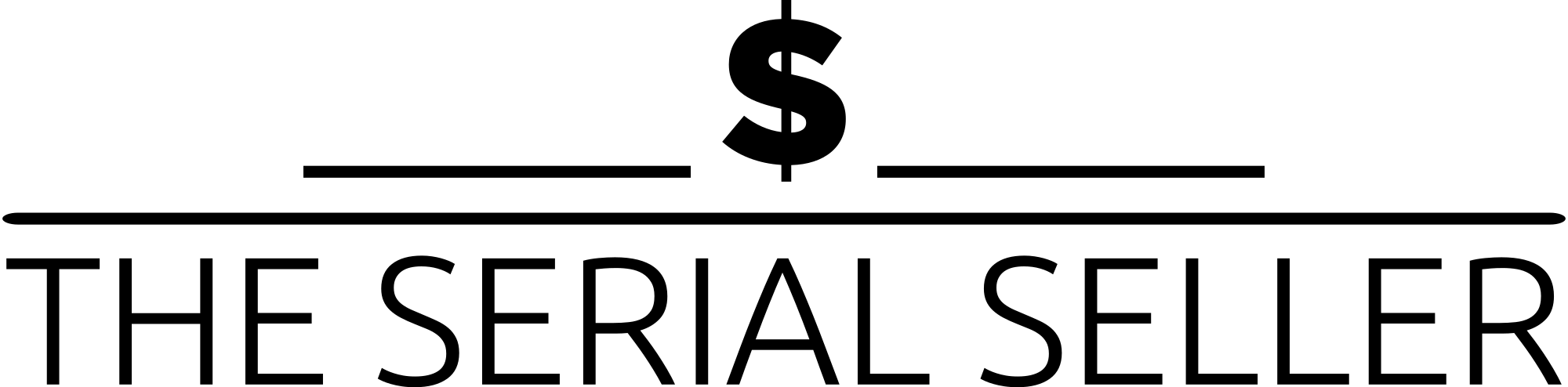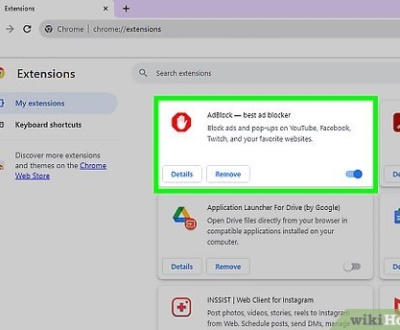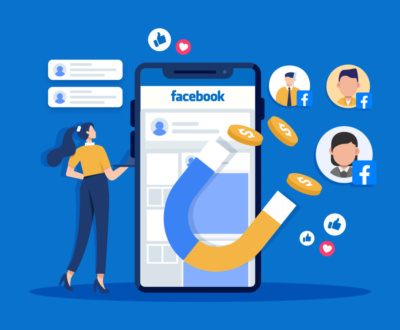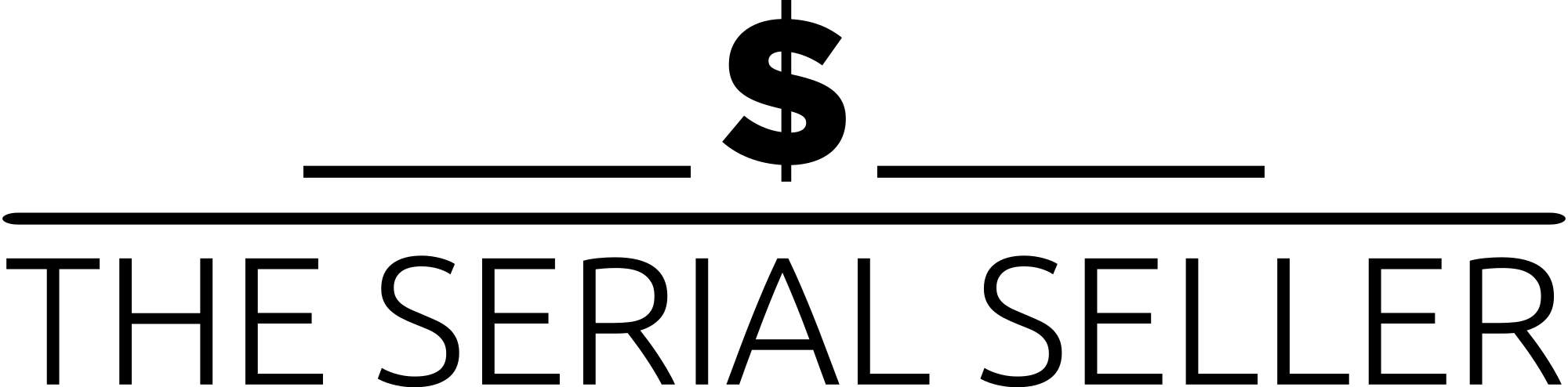If you’re wondering how to delete a website from WordPress, this expert guide provides a step-by-step process for both WordPress.com and self-hosted WordPress.org sites. Before deletion, it’s crucial to back up your site using backup plugins, export content, and cancel active subscriptions to avoid future charges. For WordPress.com, you can delete your site via the administration interface, while for WordPress.org, you’ll need to remove files from the root directory using a web-based file manager or FTP client, delete the database, and cancel hosting services. Additionally, removing your site from search engines requires extra steps, such as using Google’s URL removal tool and submitting a cache removal request. Whether you’re performing a complete deletion, temporary removal, or considering alternative options like resetting your site, following a comprehensive checklist ensures a smooth process.
Introduction
WordPress is the world’s most popular website-building platform, powering millions of websites. However, there may come a time when you need to delete your WordPress site permanently. Whether due to rebranding, security vulnerabilities, or outdated content, proper deletion ensures no lingering traces remain online. This guide provides a step-by-step breakdown of the entire removal process for both WordPress.com and self-hosted WordPress.org sites.
Key Considerations Before Deleting a WordPress Site
Backup Your Data
Before taking irreversible steps, ensure you create a complete backup of your website, including:
- Files (themes, active plugins, images, etc.)
- Database (posts, pages, user data, comments)
- Media Files
Backup Tools and Methods:
| Backup Method | Tools & Platforms |
|---|---|
| Plugin-Based | UpdraftPlus, Duplicator, Jetpack Backup, other backup plugins |
| Manual Backup | cPanel File Manager, phpMyAdmin export, Google Drive, zip file |
| FTP Backup | FileZilla to download files directly |
Export Content
If you wish to reuse content later, export your site data via WordPress:
- Go to Tools > Export in your WordPress dashboard.
- Select All Content and download the XML file.
- Store it safely for future reference.
Evaluate Alternatives
Instead of deletion, consider:
- Archiving: Keep the site online but remove public access.
- Resetting: Use WP Reset to start fresh.
- Making the Site Private: Use Settings > Reading to restrict visibility.
Cancel Subscriptions and Services
Ensure all related services are canceled to avoid future charges:
- Hosting plans and hosting service
- Domain registration (decide to let it expire or transfer it)
- Premium themes, security plugins, maintenance plugins, and other plugin configurations
How to Delete a WordPress.com Site
Step-by-Step Guide:
- Log in to your WordPress.com account.
- Navigate to Settings > General in the left-hand menu.
- Scroll down and click the Delete button under “Delete Your Site Permanently”.
- Cancel active subscriptions (hosting, domains, premium plans, gift subscriptions).
- Export content if needed.
- Confirm deletion by typing the site name.
- Final Warning: Once deleted, the WordPress.com domain cannot be used again.
How to Delete a Self-Hosted WordPress.org Site
Step 1: Backup Your Website
Use a backup plugin like UpdraftPlus or download files manually via FTP/cPanel.
Step 2: Delete Website Files
Method 1: Using cPanel File Manager
- Log into cPanel and open File Manager.
- Navigate to public_html (or the relevant root directory).
- Select all files and delete them permanently.
Method 2: Using FTP (FileZilla)
- Connect to your hosting server via an FTP client.
- Locate the WordPress installation root folder.
- Delete all WordPress files.
Step 3: Remove the Database
- Access phpMyAdmin from cPanel.
- Select the database linked to your WordPress site.
- Click Drop or Delete Database to remove the complete database file.
Step 4: Cancel Hosting and Domain
- Contact your hosting provider to terminate your account.
- Decide to let your domain expire or transfer it to another domain registrar.
Removing Your Deleted Site from Search Engines
After deleting your website, remove any remaining traces from search engines:
- Google Search Console: Use the “Remove Outdated Content” tool and submit a URL removal tool request.
- robots.txt: Update or delete it before removing your site.
- Yoast SEO Plugin: Remove pages from indexing.
- Clear Web Archives: Request deletion from Wayback Machine.
- Submit a cache removal request to search spiders.
Troubleshooting Common Issues
- Lack of Admin Access: Contact hosting support to regain control panel access.
- Subscriptions Still Active: Check billing portals for outstanding charges.
- Site Still Appears Online: Clear cached versions or wait for DNS propagation.
- Error Message: Ensure proper deletion action through the hosting panel.
Alternatives to Deleting a WordPress Site
| Alternative | Description |
| Reset WordPress | Use WP Reset plugin to restore default settings. |
| Make Private | Change site visibility under Settings > Reading. |
| Transfer Ownership | Sell or give away the website instead of deleting it. |
FAQs
1. Can I recover my site after deletion?
No, once permanently deleted, recovery is not possible. Ensure you have regular backups before proceeding.
2. Why can’t I delete my WordPress site?
Check for active subscriptions, domain settings, or permissions issues preventing deletion.
3. What happens if I delete my WordPress site?
All files, content, and plugin settings will be permanently erased, and the domain may become unavailable.
4. How do I start over after deleting a site?
Purchase a new hosting plan, install WordPress, and import a backup of content.
5. How long does it take for my site to disappear from Google?
It can take weeks for Google to de-index a deleted site. Using the “Remove Outdated Content” tool speeds up the process.
Conclusion
Deleting a WordPress site requires careful planning to avoid data loss and unintended consequences. Whether you’re deleting a WordPress.com or self-hosted WordPress.org site, always back up your data, cancel subscriptions, and remove content from search engines. If deletion isn’t the best option, consider alternative options like resetting or making the site private.
By following this expert guide, you can confidently and securely remove your WordPress site while safeguarding essential data.
About us and this blog
We are a Full-Service Sales & Marketing provider that aims to help small to medium businesses increase their leads and sales while helping remove the business owners from their day-to-day activities so they can focus more on the long-term goals of their business.
Book a Meeting with us!
We offer Done-For-You Sales, Sales Coaching, and Advisory as well as Digital Marketing Services. If you want to increase the leads generated for your business and need some guidance and accountability, book a call with us now.
Subscribe to our newsletter!
More from our blog
See all postsRecent Posts
- How Do You Stop Google Ads May 9, 2025
- How to Make Money Off Social Media May 5, 2025
- How to Duplicate Page WordPress May 1, 2025