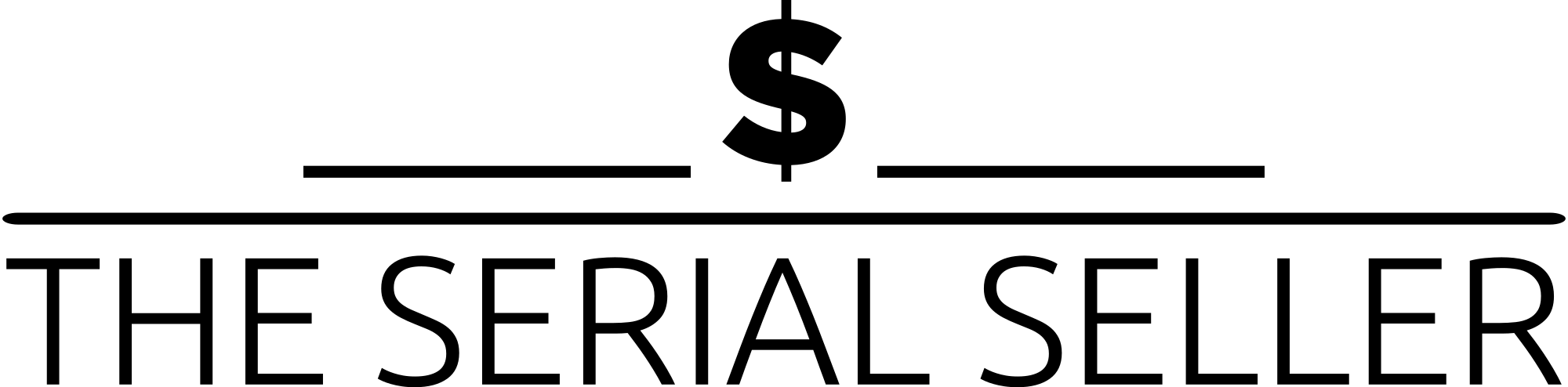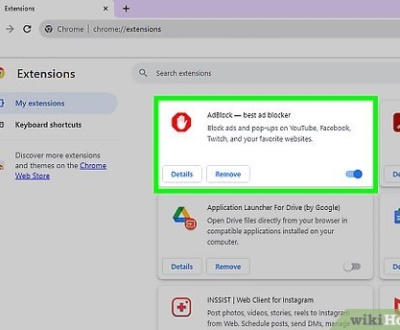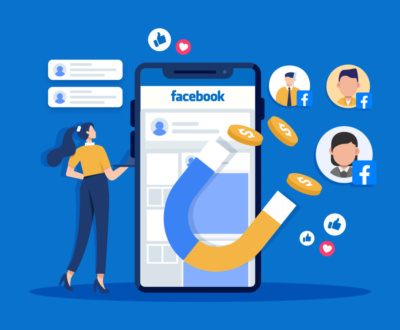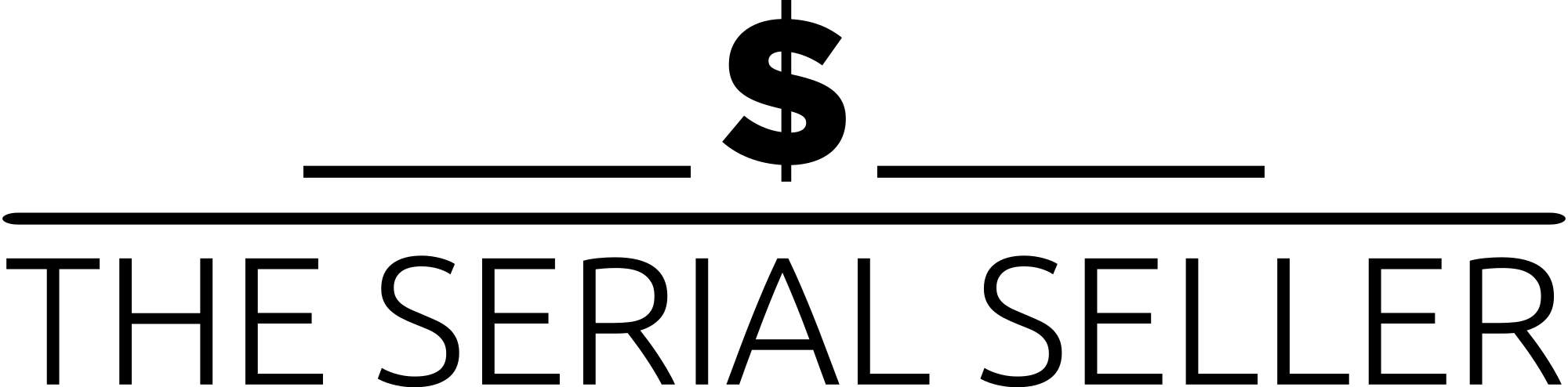TLDR
If you’re looking to improve site performance, prevent spam comments, or simplify user experience, learning how to disable comments on a WordPress website is essential. This guide walks you through multiple methods—from using built-in WordPress settings and bulk editing options to advanced solutions like the Disable Comments plugin, WPCode snippets, and direct theme file edits. Whether you’re managing blog posts, custom post types, or an entire multi-site network, you’ll gain control over all comment-related features, from the admin menu to the comments dropdown. Perfect for business websites and content-heavy platforms aiming for a cleaner, faster, and more professional presence.
Introduction
Disabling comments on your WordPress website can drastically improve your site’s user experience, reduce the number of spam comments, and streamline your admin panel. Whether you run a business blog, content-heavy websites, or partner websites where comments on articles are unnecessary, disabling this feature may be ideal. This guide provides step instructions on disabling comments, managing existing ones, and customizing settings for different types of content, including custom post types.
Why Disable Comments in WordPress?
Reasons for Disabling Comments:
- Spam Comments: Reduce spammy links, anonymous comments, and inappropriate comments.
- Load Times: Improve performance by reducing bucketfuls of comments being loaded.
- User Experience: Cleaner user interface, especially for business websites and static pages.
- Moderation Hassles: Avoid generic comments and having to filter comments into the moderation queue.
Types of Sites That Benefit:
- Business Websites: No need for active comment sections.
- E-commerce Sites: Product reviews often use custom systems.
- Portfolio Sites: Focus on visuals, not comments on pictures.
- News Aggregators: Prefer social media channels for engagement.
Methods for Disabling Comments
Using Built-In WordPress Options
Step-by-Step Guide:
- Navigate to Settings » Discussion in your WP Admin dashboard.
- Uncheck the option: Allow people to submit comments on new posts.
- Save changes.
Limitations:
- Affects future posts only.
- Doesn’t remove comments from existing blog posts.
Tip: Disable comments for allfutureposts by ensuring your Default post settings reflect your comments preference.
Disabling Comments on Specific Posts or Pages
Step-by-Step Guide:
- Open the post/page in the Classic Editor.
- In the Discussion box, uncheck Allow comments.
- Update or publish the post/page.
Bulk Editing:
- Go to Posts » All Posts.
- Select multiple posts using the checkbox.
- In the bulk editor, choose Edit from the dropdown menu and click Apply.
- Set Comments to Do not allow and update.
Works for blog posts, additional post types, and custom post types alike.
Using Plugins
WPCode Plugin (formerly Code Snippets Plugin)
Step-by-Step Guide:
- Install and activate WPCode.
- Navigate to Code Snippets » Library.
- Search and activate the Completely Disable Comments snippet.
Benefits:
- Uses a couple of code snippets to disable comment feeds and the comments template.
- A user-friendly plugin for first-time users.
- AMAZING USER interface.
Disable Comments Plugin
Step-by-Step Guide:
- Install and activate the Disable Comments plugin.
- Go to Settings » Disable Comments.
- Choose to disable comments Everywhere or by post type (e.g., posts, pages, media).
Features:
- Removes Comments tool, Comments via REST API, and Comments via XML.
- Deletes existing comments in bulk.
- Offers checkbox for subsites selection (Multi-Site Support).
- Fixes Settings page URL issue, subsites limit issue, and API toggle mismatch issue.
The Disable Comments settings page is ideal for managing comments on custom post types across a network.
Manual Method (Editing functions.php)
Step-by-Step Guide:
- Access your site files using an FTP client or File Manager via hosting control panel.
- Navigate to your current theme folder (ideally a child theme, not the parent theme).
- Open the
functions.phpfile. - Add the following custom code:
function disable_comments_everywhere() {
// Disable support for comments and trackbacks
foreach (get_post_types() as $post_type) {
if (post_type_supports($post_type, 'comments')) {
remove_post_type_support($post_type, 'comments');
remove_post_type_support($post_type, 'trackbacks');
}
}
}
add_action('admin_init', 'disable_comments_everywhere');
Precautions:
- Use a child theme to avoid losing changes when updating your theme.
- This is a bit of code intended for developers through code or tech-savvy users.
Theme developers may also want to remove the comments template widget from their themes for full disabling of comments site-wide.
Removing Existing Comments
Using Plugins
- Plugins like Disable Comments allow deleting comments by post, comment status, or comments in bulk.
- Offers persistent mode filters for ongoing suppression.
Manual Deletion
- Go to Comments menu in the admin panel.
- Use the comments dropdown menu to filter by status (Pending, Approved, Spam).
- Use bulk actions to delete or mark comments.
FAQs
1. Will disabling comments affect SEO? A: Not significantly. Comments aren’t a primary SEO factor, and eliminating spammy links can help site credibility.
2. Can I enable comments on certain posts while disabling them globally? A: Yes, through built-in options or plugins like WPCode, you can allow comments on a post basis.
3. How do I remove the “Comments are closed” message from posts? A: Edit your theme file (e.g., comments.php) or disable the comments template altogether using a custom code snippet.
4. How do I remove the Comments menu item from the dashboard? A: Use WPCode or Disable Comments plugin to hide admin menu items and dashboard items related to comments.
5. What if I have issues with settings not sticking? A: Some plugins address common issues like settings persistence or network administration bugs with a brand-new filter or persistent mode option filter.
Conclusion
Disabling comments in WordPress can be crucial for maintaining content quality, performance, and professionalism. From using built-in options and powerful plugins like Disable Comments or WPCode, to advanced custom code methods, you now have complete control over comments.
Choose the method that suits your type of content and technical expertise. Whether you’re dealing with business blogs, multi purpose theme setups, or running a network of subsites, you now have everything you need.
Additional Resources
About us and this blog
We are a Full-Service Sales & Marketing provider that aims to help small to medium businesses increase their leads and sales while helping remove the business owners from their day-to-day activities so they can focus more on the long-term goals of their business.
Book a Meeting with us!
We offer Done-For-You Sales, Sales Coaching, and Advisory as well as Digital Marketing Services. If you want to increase the leads generated for your business and need some guidance and accountability, book a call with us now.
Subscribe to our newsletter!
More from our blog
See all postsRecent Posts
- How Do You Stop Google Ads May 9, 2025
- How to Make Money Off Social Media May 5, 2025
- How to Duplicate Page WordPress May 1, 2025