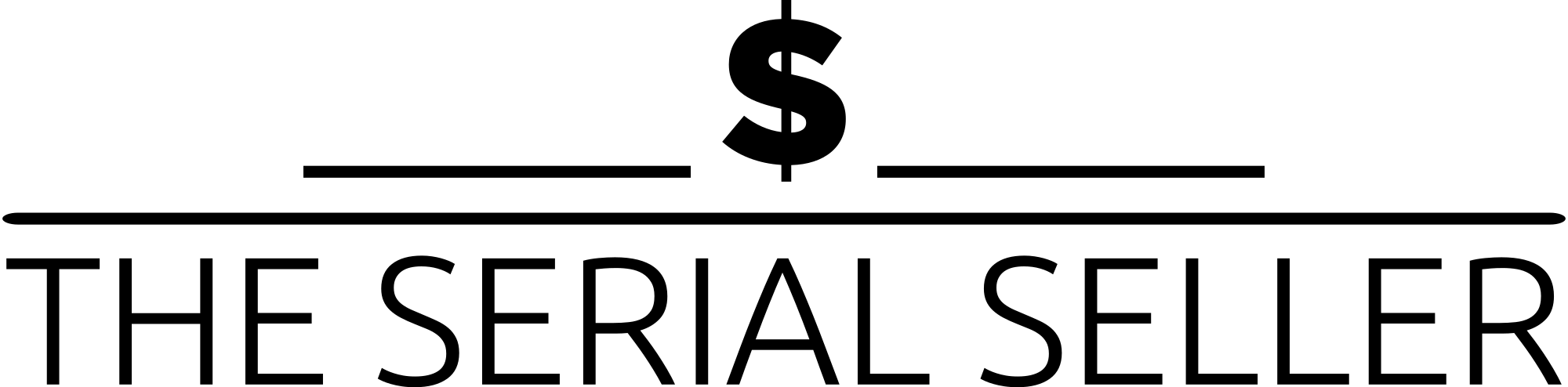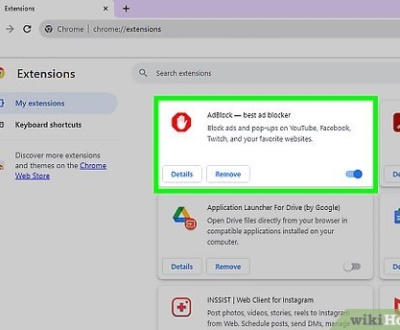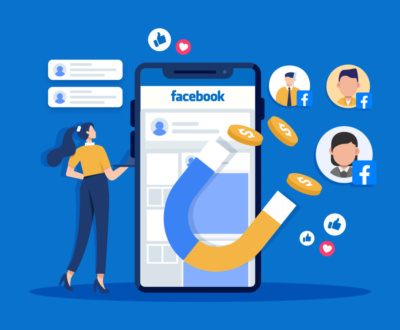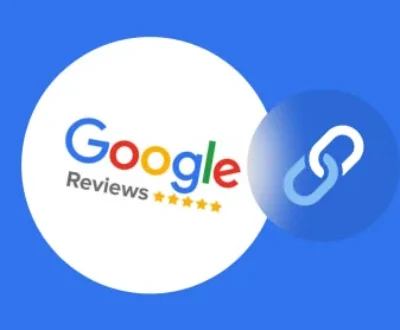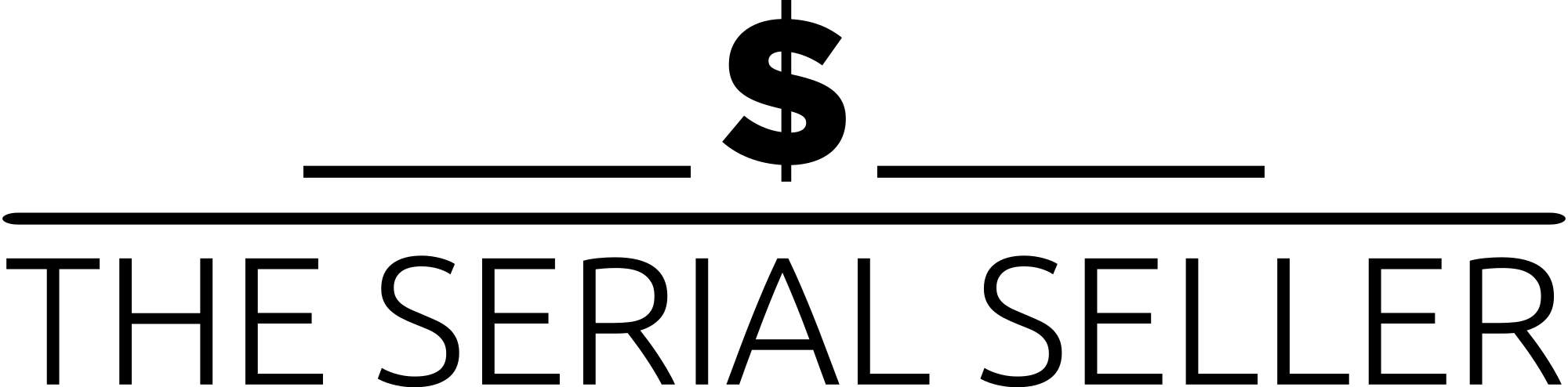TLDR
If you’re wondering how to duplicate page WordPress, this comprehensive guide covers multiple methods to help you easily clone posts or pages. From using WordPress’ built-in editor to copy content manually, to installing powerful plugins like Yoast Duplicate Post or Duplicate Page for one-click duplication, the article walks you through each approach step by step. It also includes a custom PHP code snippet for advanced users who prefer duplicating content without plugins. Whether you’re creating landing pages, testing layouts, or managing multilingual content, you’ll find the best solution for duplicating WordPress pages quickly and efficiently.
Introduction
Duplicating pages in WordPress is an essential technique for efficient content creation, consistent design, and faster iteration. Whether you’re building similar landing pages, performing content experimentation, or transferring layout between languages, this duplication process supports a seamless user experience.
In this guide, we’ll walk through:
- Manual techniques using WordPress’ built-in tools
- Plugin-based duplication tools with advanced features
- Custom code method for developers
- Best practices, tips, and FAQs
Let’s explore a structured approach to duplicating any type of page or post in WordPress.
Understanding Page Duplication in WordPress
What Does Duplicating a Page Mean?
Duplicating a page means creating an exact duplicate of an existing post, blog post, or custom page template—including the content block, design elements, and structure—so you can modify it without altering the original post.
Duplicating vs. Cloning vs. Copying
| Term | Meaning |
|---|---|
| Duplicate | Creates a new post/page with identical content, often includes metadata |
| Clone | Usually a one-click duplication that sends the post to post draft status |
| Copy | Refers to manual copying of just the visible pieces of content from the Visual Editor |
Common Use Cases
- Creating similar landing pages
- A/B testing and content experimentation
- Translating content or managing multilingual content
- Preserving design elements and layouts
- Complete website testing across templates
Method 1: Manual Duplication with Built-in WordPress Tools
If you want to duplicate a post or page without any plugins, follow these simple steps:
Step-by-Step Guide: Manual Duplication with Block Editor
- Log in to your WordPress Admin Dashboard
- Go to the Pages or Posts section from the left-hand menu
- Open the page you want to duplicate using the Block Editor or Visual Editor
- Click the 3-dot icon (Options Menu) in the top-right corner
- Select “Copy all content” from the drop-down menu
- Return to Pages > Add New (or Posts > Add New)
- Paste the copied content into the blank page editor
- Add a Post Prefix, update the title, and customize design as needed
- Click Publish
Limitations
- Doesn’t copy metadata, post terms, featured image, SEO plugins settings, or custom field values
- Lacks flexibility over custom taxonomies, design tools, and layout shifts
Tip Box: Use the manual approach for quick, one-time duplications. For advanced duplication techniques or multiple pages, use plugins.
Method 2: Using WordPress Duplicate Post Plugins
Why Use a Plugin?
Plugins offer a preferred method with powerful features that go beyond the basics:
- Duplicate post data array, custom fields, taxonomy terms, and design elements
- Support for custom post types, duplicate content issues, and SEO concerns
- Save time through bulk duplicate feature and customization options
Popular Plugin Options Comparison Table
| Plugin Name | Key Features | Free/Paid | Best For |
|---|---|---|---|
| Duplicate Page | One-click duplication, Duplicate button, draft support | Free | Beginners, fast duplication |
| Yoast Duplicate Post | Works with Yoast SEO, supports bulk actions, custom post types | Free | Advanced users, content managers |
| Post Duplicator | Supports post files, custom post types, post author, metadata | Free | Developers and technical users |
| Duplicate Page and Post | Custom plugin settings, suffix options, Flexible status options | Free | Editors needing more customization |
| WP Post Page Clone | Simple duplicate option on post list, works with custom content | Free | Quick clones of additional content |
Step-by-Step Guide: Using Duplicate Post Plugin
- Go to Plugins > Add New
- Search for Duplicate Page or another from the list above using the search bar
- Click Install Now, then Activate
- Go to Settings > Duplicate Page to configure plugin settings:
- Set default status: draft, private, etc.
- Choose title prefix or suffix
- Choose where Duplicate feature appears (e.g., post types)
- Navigate to Pages > All Pages or Posts > All Posts
- Hover over the post and click Duplicate, Clone, or New Draft link (varies by plugin)
- Edit in the Post Editor, update post details, and publish
Note: Some plugins add an additional menu item or button with a folder icon next to each entry.
Advanced: Duplicating with Custom PHP Code
When to Use
Use this method when:
- You work with a development company or development agency
- You need custom duplication logic for custom post types or fields
- You want to avoid plugins for security/performance reasons
Handy Code Snippet: functions.php
phpCopyEditfunction rd_duplicate_post_as_draft() {
global $wpdb;
if (! (isset($_GET['post']) || isset($_POST['post']) || (isset($_REQUEST['action']) && 'rd_duplicate_post_as_draft' == $_REQUEST['action']))) {
wp_die('No post to duplicate has been supplied!');
}
// Nonce verification
if (!isset($_GET['_wpnonce']) || !wp_verify_nonce($_GET['_wpnonce'], basename(__FILE__))) {
return;
}
$post_id = (isset($_GET['post']) ? absint($_GET['post']) : absint($_POST['post']));
$post = get_post($post_id);
$current_user = wp_get_current_user();
$new_post = array(
'post_title' => $post->post_title . ' Copy',
'post_content' => $post->post_content,
'post_status' => 'draft',
'post_type' => $post->post_type,
'post_author' => $current_user->ID,
'post_excerpt' => $post->post_excerpt,
'post_parent' => $post->post_parent,
'post_password' => $post->post_password,
);
$new_post_id = wp_insert_post($new_post);
$post_meta_infos = $wpdb->get_results("SELECT meta_key, meta_value FROM $wpdb->postmeta WHERE post_id=$post_id");
if (count($post_meta_infos)!=0) {
foreach ($post_meta_infos as $meta_info) {
$meta_key = $meta_info->meta_key;
if ($meta_key == '_wp_old_slug') continue;
$meta_value = addslashes($meta_info->meta_value);
update_post_meta($new_post_id, $meta_key, $meta_value);
}
}
wp_redirect(admin_url('post.php?action=edit&post=' . $new_post_id));
exit;
}
add_action('admin_action_rd_duplicate_post_as_draft', 'rd_duplicate_post_as_draft');
Caution Box: Always back up your site before modifying your current theme or editing in code editors. Use a popular FTP client if needed.
Troubleshooting & Best Practices
Common Issues
- Duplicated pages not appearing in list of posts
- Plugin conflicts with SEO plugins or custom content plugins
- Errors due to theme updates or PHP script bugs
Best Practices
- Use search engine-friendly titles and avoid duplicate content issues
- Update onSEO settings, extra settings, and permalinks
- Limit duplication access to trusted roles only
- Review current post terms and post files post duplication
Pro Tip: Rename duplicates using Post Prefix/Post Suffix for easy identification
Frequently Asked Questions (FAQ)
1. Can I duplicate custom post types or taxonomies?
Yes, most plugins support custom taxonomies, custom field values, and respective custom post type settings.
2. Will duplicating a post hurt my search rankings?
Only if you publish duplicates without changing content. Use SEO plugins to manage canonical URLs.
3. What’s the difference between “clone” and “duplicate”?
“Clone” often refers to sending a duplicate to draft, while “duplicate” may offer additional customization options.
4. Can I bulk duplicate posts or pages?
Yes, plugins like Yoast Duplicate Post support abulk actions and advanced duplication options.
5. Can I duplicate pages on multisite installations?
Yes, some plugins offer multisite compatibility or advanced custom fields compatibility. Check plugin documentation.
Conclusion
Duplicating posts or pages in WordPress is a flexible option to accelerate the content creation process and maintain consistent page layouts. Whether you’re a beginner using plugins or a developer writing custom PHP code, this guide covered every duplication technique suitable for your level of technical expertise.
Explore the plugin library, test a few popular plugin options, or roll your own custom function. Choose the preferred method that best supports your current content requirements.
Need help? Drop a comment or reach out for guidance.
Additional Resources
- Yoast Duplicate Post Plugin Documentation
- WordPress Plugin Directory: Duplicate Page
- How to Create a Contact Form in WordPress
- Understanding WordPress SEO Basics
- Template Creation & Layout Customization in WordPress
This comprehensive guide should equip you with all the necessary information to duplicate pages in WordPress effectively. If you have any further questions or need assistance, feel free to ask!
About us and this blog
We are a Full-Service Sales & Marketing provider that aims to help small to medium businesses increase their leads and sales while helping remove the business owners from their day-to-day activities so they can focus more on the long-term goals of their business.
Book a Meeting with us!
We offer Done-For-You Sales, Sales Coaching, and Advisory as well as Digital Marketing Services. If you want to increase the leads generated for your business and need some guidance and accountability, book a call with us now.
Subscribe to our newsletter!
More from our blog
See all postsRecent Posts
- How Do You Stop Google Ads May 9, 2025
- How to Make Money Off Social Media May 5, 2025
- How to Duplicate Page WordPress May 1, 2025