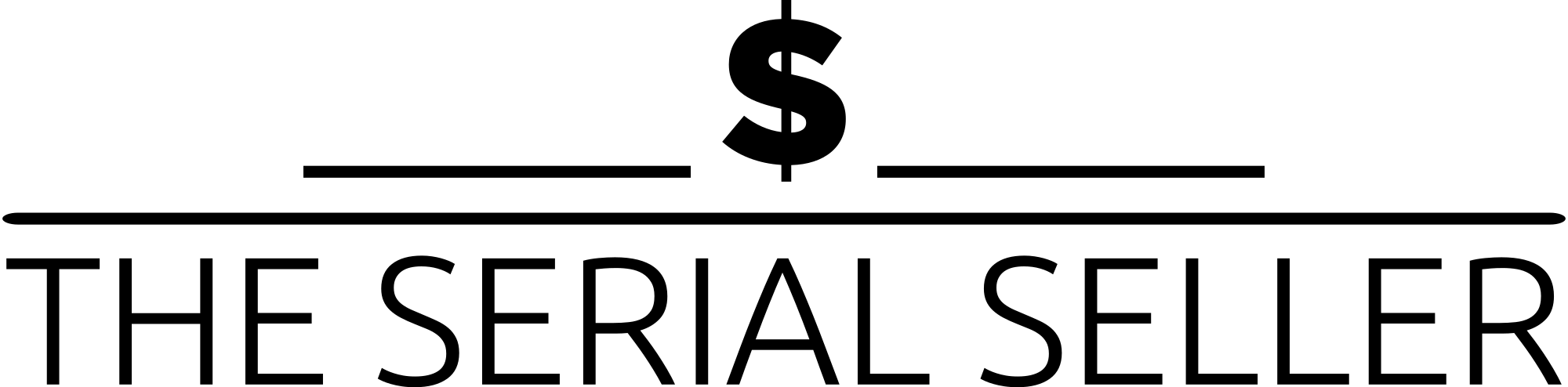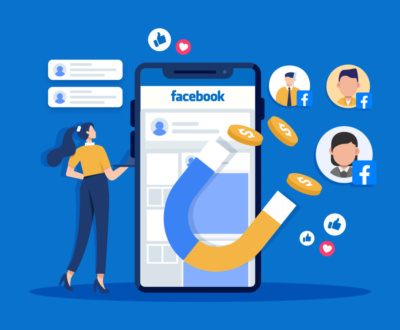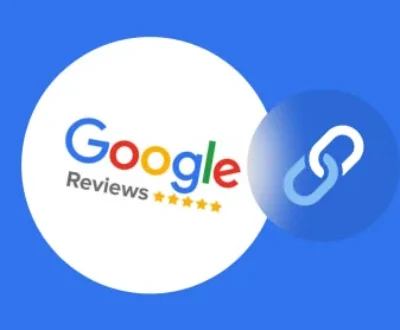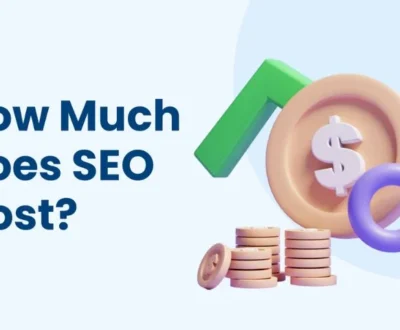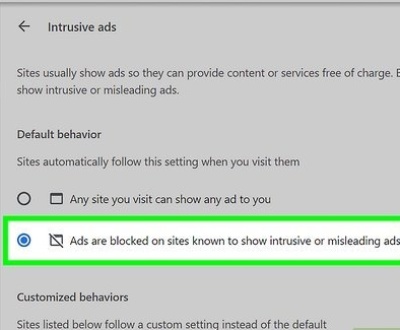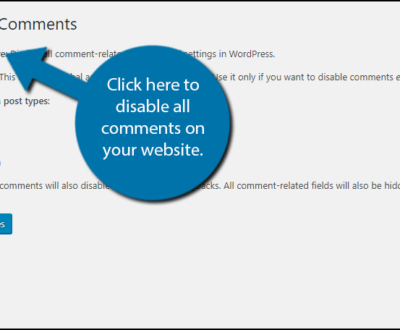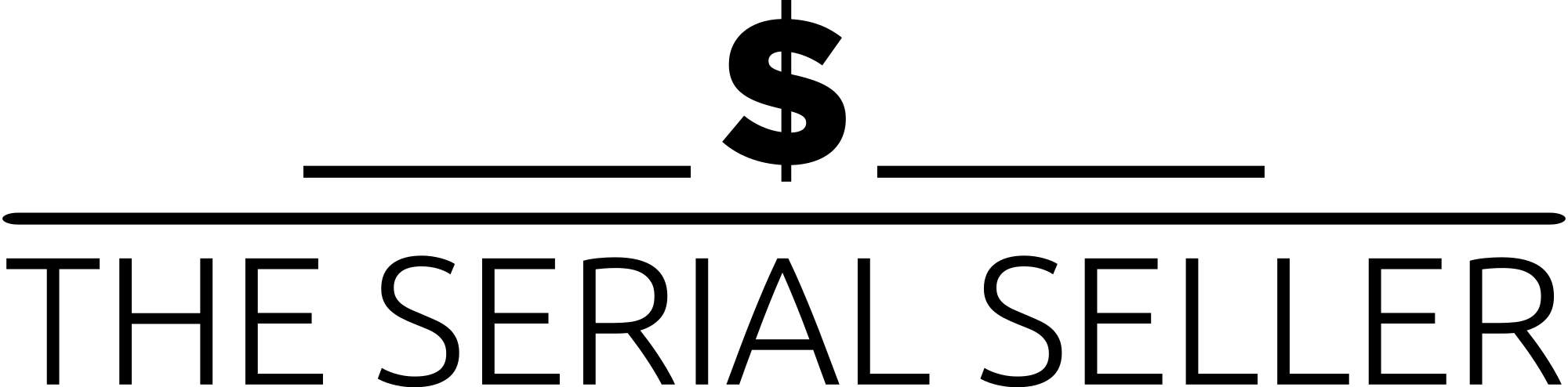If you’re wondering how to enable header and footer in WordPress website, this detailed guide covers multiple methods, from using built-in theme options to advanced customizations. You can modify headers and footers through the WordPress Theme Customizer, the Full Site Editor (for block themes), or popular plugins like Elementor Header & Footer Builder. For developers, direct edits to theme PHP files allow complete flexibility. This guide also includes best practices, troubleshooting common issues, and FAQs to ensure your header template, footer layout, footer positioning, and social media icons are set up correctly for a professional, user-friendly website.
Introduction
Headers and footers are essential components of a WordPress website. The header typically contains the website’s logo, navigation menu, search box, and sometimes a CTA banner. The footer, on the other hand, usually includes contact information, social media icons, privacy policy links, and additional navigation options like the footer navigation menu.
Customizing headers and footers enhances user experience, branding, and website functionality. This detailed guide explores various methods to enable and customize headers and footers in WordPress, from built-in theme options to advanced code revisions.
Understanding WordPress Headers and Footers
What Are Headers and Footers?
Headers and footers are fixed sections at the top and bottom of a website, respectively. They appear on every page, ensuring consistent navigation and branding.
Common Elements Found in Headers and Footers
| Header Elements | Footer Elements |
|---|---|
| Logo | Copyright information |
| Navigation menu | Social media links |
| Search box | Footer credit |
| CTA buttons | Footer menu |
| Header image | Contact form |
| Shopping cart | Footer widget |
Methods to Enable and Customize Headers and Footers
Using WordPress Theme Customizer
The WordPress Theme Customizer is an easy way to enable and modify headers and footers without coding.
Step Instructions:
- Log in to your WordPress dashboard.
- Navigate to Appearance > Customize.
- Select Header template or Footer template (option availability depends on the theme).
- Modify elements such as background image, color schemes, and font styling options.
- Click Publish button to save changes.
Utilizing WordPress Full Site Editor (for Block Themes)
For block-based themes, WordPress offers the Full Site Editor (FSE) to customize headers and footers using blocks patterns and block settings.
Steps:
- Go to Appearance > Editor.
- Click on the Header or Footer section.
- Use the block inserter icon to add blocks like navigation block, Row block, or column block.
- Adjust footer layout and positioning.
- Click Save to apply changes.
Installing and Using Plugins
1. Insert Headers and Footers Plugin
This plugin allows users to insert custom footer scripts into headers and footers.
Steps:
- Install the Insert Headers and Footers Plugin from Plugins > Add New.
- Activate the plugin and navigate to Settings > Insert Headers and Footers.
- Paste your conversion pixels, footer code, or Google AdSense snippet.
- Click Save.
2. Elementor Header & Footer Builder
This plugin provides a drag-and-drop editor interface for creating custom footers and headers.
Steps:
- Install and activate Elementor Header & Footer Builder.
- Go to Appearance > Header Footer Builder.
- Click Add New and choose Header or Footer.
- Design using Elementor’s block editor and menu items.
- Click Publish button and assign it site-wide.
Editing Theme Files Directly
For developers, editing theme PHP files gives maximum flexibility for customizations.
Steps:
- Navigate to Appearance > Theme Editor.
- Locate header.php or footer.php in the theme folder.
- Modify HTML, PHP, or CSS as needed.
- Click Update File (ensure backups of the original file are taken).
Example Code for Adding Footer Credit:
<footer>
<p>© <?php echo date('Y'); ?> My WordPress Site. All rights reserved.</p>
</footer>
Advanced Customization Techniques
- Adding dynamic content like social icons, widgets, and footer details.
- Responsive header and footer design for mobile-friendly layouts.
- Custom CSS to modify footer bar sections, banner widgets, and column structures.
Best Practices for Header and Footer Design
- Ensure user-friendly navigation.
- Balance artistic freedom with functional options.
- Maintain consistent branding and styling across the entire website design.
Troubleshooting Common Issues
| Issue | Solution |
| Header/Footer not updating | Clear cache and refresh browser |
| Broken footer layout | Check theme settings or footer editing options |
| Plugin conflicts | Deactivate plugins one by one to identify the issue |
| Missing footer by default | Verify settings in Theme Customizer or Full Site Editor |
FAQs
1. How do I enable a header in WordPress if it’s missing?
Check Appearance > Customize > Header template or use a footer widget plugin.
2. Can I add scripts to the footer without editing theme files?
Yes, use the Insert Headers and Footers Plugin to insert code updates safely.
3. Why is my footer positioning incorrect?
Check for incorrect styling options or missing footer blocks in the block editor.
4. How do I create a sticky header?
Add this CSS in Appearance > Customize > Additional CSS:
header { position: fixed; top: 0; width: 100%; background: white; z-index: 999; }
5. What’s the best plugin for designing headers and footers?
Elementor Header & Footer Builder and Nexter Theme Builder provide complete theme builder functionality.
Conclusion
A well-designed header and footer improve user engagement, navigation, and branding. Whether using built-in theme options, automation tools, or theme PHP files, customization depends on your needs and expertise. Explore footer patterns, relevant links, and additional customization options to create a unique footer design quick and efficiently.
Additional Resources
About us and this blog
We are a Full-Service Sales & Marketing provider that aims to help small to medium businesses increase their leads and sales while helping remove the business owners from their day-to-day activities so they can focus more on the long-term goals of their business.
Book a Meeting with us!
We offer Done-For-You Sales, Sales Coaching, and Advisory as well as Digital Marketing Services. If you want to increase the leads generated for your business and need some guidance and accountability, book a call with us now.
Subscribe to our newsletter!
More from our blog
See all postsRecent Posts
- How to Protect WordPress Website from Hackers April 24, 2025
- How to Change WordPress Admin Password April 24, 2025
- How Much are Meta Ads April 17, 2025