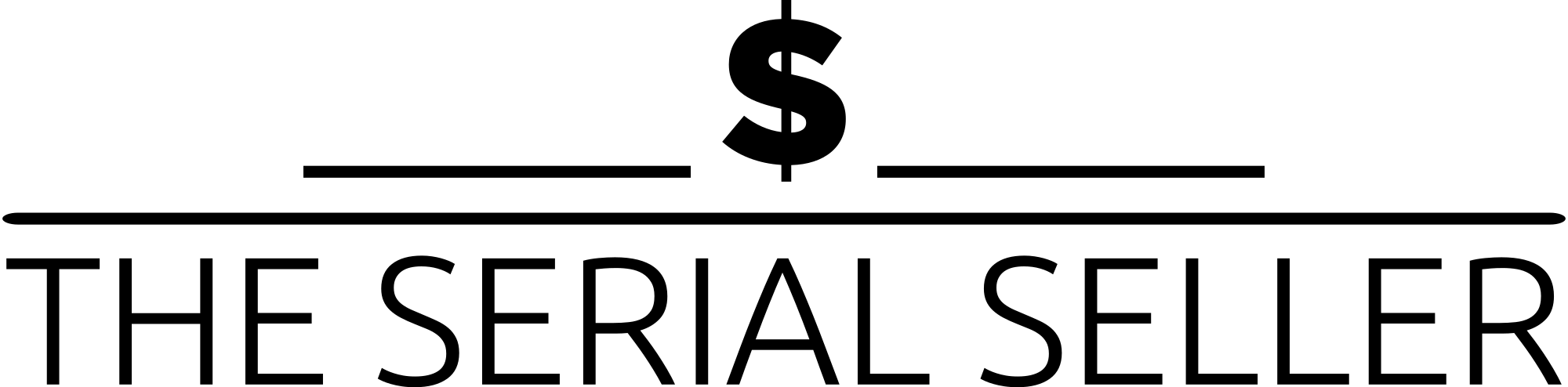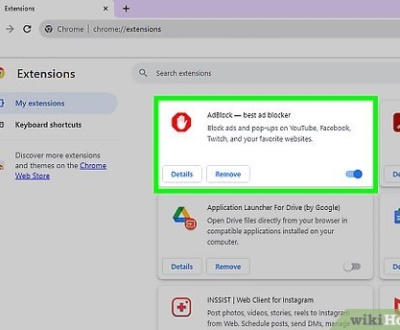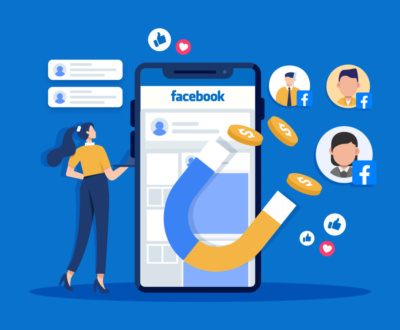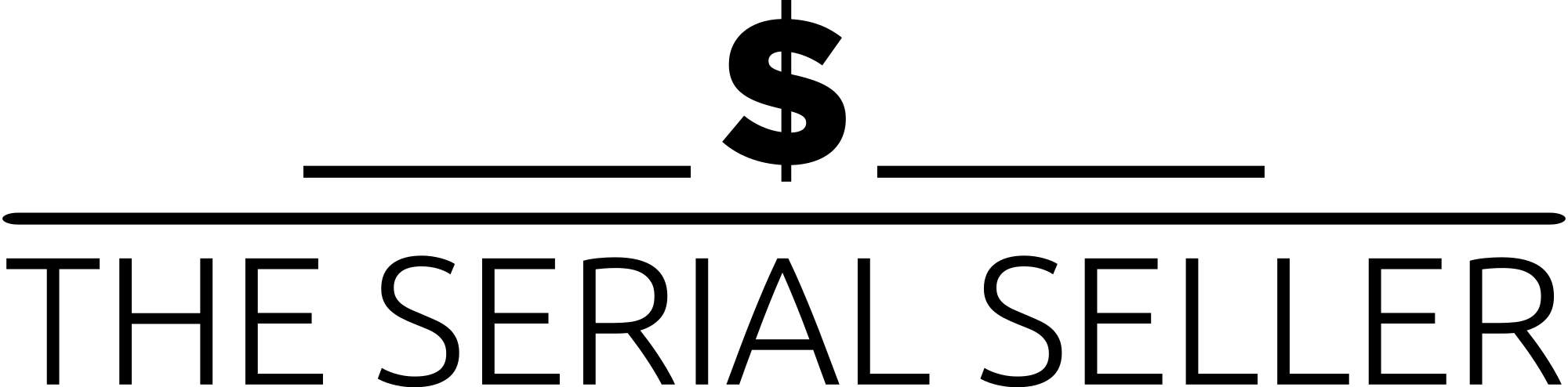If you’re wondering how to make a Google Review Card to boost your business’s online presence and customer engagement, this comprehensive guide has you covered. From explaining what Google Review Cards are and their importance in capturing potential customers’ feedback to providing a step-by-step guide for creating them, including QR codes, NFC technology, and eye-catching designs, this blog ensures you have all the tools to succeed. Discover how to optimize your Google Business Profile, strategically place review cards, and leverage advanced features like dynamic dashboards and analytics to maximize the impact of positive reviews. Whether you’re a seasoned business owner or just starting, this guide will help you streamline the process and enhance your search engine ranking with ease.
Introduction
In today’s digital landscape, satisfied customers play a crucial role in building a business’s reputation. Google Review Cards have become an essential tool for collecting positive reviews, boosting search engine ranking, and leaving lasting impressions on happy customers. This blog will guide you through creating and using Google Review Cards to capture quality reviews effectively, increase customer interaction, and ensure a seamless process for customers to leave online reviews. An optimized review collection strategy also helps businesses share reviews with potential customers, enhancing their online presence.
What is a Google Review Card?
A Google Review Card is a simple yet dynamic tool that encourages customers to leave reviews about their experience. Whether using a physical tap card, a digital review card, or dynamic cards with QR codes and NFC technology, these cards simplify the review process for customers. They play a critical role in businesses’ review strategies, helping to collect star ratings, feedback, and customer testimonials.
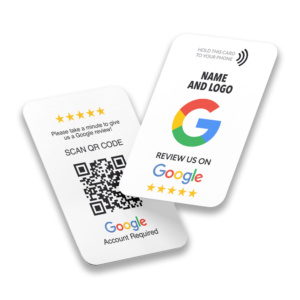
Types of Google Review Cards
- Physical Cards: Include QR codes or instructions to leave a review.
- Digital Cards: Offer a direct review link or URL for instant reviews.
- NFC Google Review Cards: Use tap technology for effortless customer interactions.
How They Work
- Provide a direct review URL or QR code.
- Use NFC tap technology to guide customers to your Google Business Profiles.
- Feature eye-catching designs with calls-to-action for immediate engagement.
Preparing to Create Your Google Review Card
Before designing your review card, ensure your Google Business Profiles are set up and optimized. A well-prepared review profile can naturally boost your search platforms’ rankings and contribute to a steady stream of 5-star reviews.
Steps to Prepare:
- Set Up Google My Business Profile: Ensure all details, including returns policy, accurate product descriptions, and shipping speeds, are up to date.
- Gather Necessary Information: Obtain your direct review link and ensure your review web address is accessible.
- Choose Technology: Decide between QR code technology or NFC programming based on customer preferences.
Step-by-Step Guide to Creating a Google Review Card
Step 1: Obtaining Your Google Review Link
- Access Google My Business Dashboard: Navigate to the backend customer management features.
- Locate Review Profile Link: Click the section with reviews and copy the direct review submission link.
- Save the Link: Store this URL for generating QR codes or programming NFC tags.
Step 2: Generating a QR Code
- Choose a Generator: Opt for a reliable tool like QR Code Monkey or Dynamic Redirect software.
- Customize the Code: Add your brand logo or colors for a professional touch.
- Test the Code: Ensure it links correctly to your review profile.
Step 3: Setting Up NFC Technology
- Purchase NFC Tags: Select affordable plans offering infinite scans.
- Download an NFC Writing App: Program the NFC chip with your review URL.
- Test the NFC Functionality: Verify it directs users to the right review platform.
Step 4: Designing Your Google Review Card
- Card Design: Use quality digital tools to incorporate logos, colors, and branding.
- Add Instructions: Include clear steps for customers to leave reviews via QR codes or NFC tap items.
- Call-to-Action: Use engaging phrases like “Tap to Leave a Review” or “Scan for 5-Star Reviews.”
Step 5: Printing and Production
- Choose Materials: Opt for high-quality card stock or digital download options.
- Test Print Quality: Ensure QR codes are scannable and NFC works seamlessly.
- Select a Printer: Work with professionals for bulk orders at a reasonable price.
Best Practices for Using Google Review Cards
- Strategic Placement: Display tap review signs at checkout counters or service areas.
- Timing Requests: Ask for reviews during happy customer interactions.
- Train Staff: Educate employees on encouraging quality reviews.

Maximizing the Effectiveness of Google Review Cards
- Incentives: Offer small perks for reviews, adhering to Google’s review policies.
- Respond to Reviews: Address both 5-star reviews and one-star reviews promptly.
- Track Analytics: Use advanced analytics to monitor review capture and customer behaviour.
Troubleshooting Common Issues
- QR Code Scanning Problems: Ensure codes are printed clearly.
- NFC Reading Difficulties: Test tags on multiple devices.
- Bad Reviews: Engage with angry customers constructively and resolve issues.
Legal and Ethical Considerations
- Follow Google Policies: Avoid review manipulation.
- Respect Privacy: Ensure customer data is protected.
- Stay Transparent: Use genuine reviews and avoid misleading customers.
Measuring Success
- Track Reviews: Monitor 30-40 reviews to assess trends.
- Analyze Feedback: Use a dynamic review dashboard to gain insights.
- Check SEO Impact: Measure search rank increases and review influence on search engines.
Future Trends in Google Review Cards
- Dynamic Software Integration: Use review generation software for streamlined management.
- Advanced Features: Leverage features like star selection or review filtration.
- Enhanced Personalization: Offer custom programming for tailored solutions.
FAQ Section
- What are the benefits of Google Review Cards for service-based businesses? They boost SEO, increase in review capture, and improve customer interaction.
- How do I create a Digital Google Review Card? Use a review-capture tool and a dynamic review dashboard for design and management.
- What if an NFC tag or QR code doesn’t work? Check programming and test on multiple devices to ensure functionality.
- How do reviews affect my search engine ranking? Positive reviews contribute to a natural boost in search ranking increase.
- What are the key features of a good Google Review Card? Eye-catching designs, clear instructions, and user-friendly links for instant reviews.
By following this comprehensive guide, businesses can create and implement Google Review Cards to enhance their service culture, collect genuine reviews, and achieve a positive experience for every customer. Additionally, helpful features like Track 7-day page view analytics, dropdown options for review form submissions, and social platform integrations make the process seamless for businesses and customers alike.
About us and this blog
We are a Full-Service Sales & Marketing provider that aims to help small to medium businesses increase their leads and sales while helping remove the business owners from their day-to-day activities so they can focus more on the long-term goals of their business.
Book a Meeting with us!
We offer Done-For-You Sales, Sales Coaching, and Advisory as well as Digital Marketing Services. If you want to increase the leads generated for your business and need some guidance and accountability, book a call with us now.
Subscribe to our newsletter!
More from our blog
See all postsRecent Posts
- How Do You Stop Google Ads May 9, 2025
- How to Make Money Off Social Media May 5, 2025
- How to Duplicate Page WordPress May 1, 2025