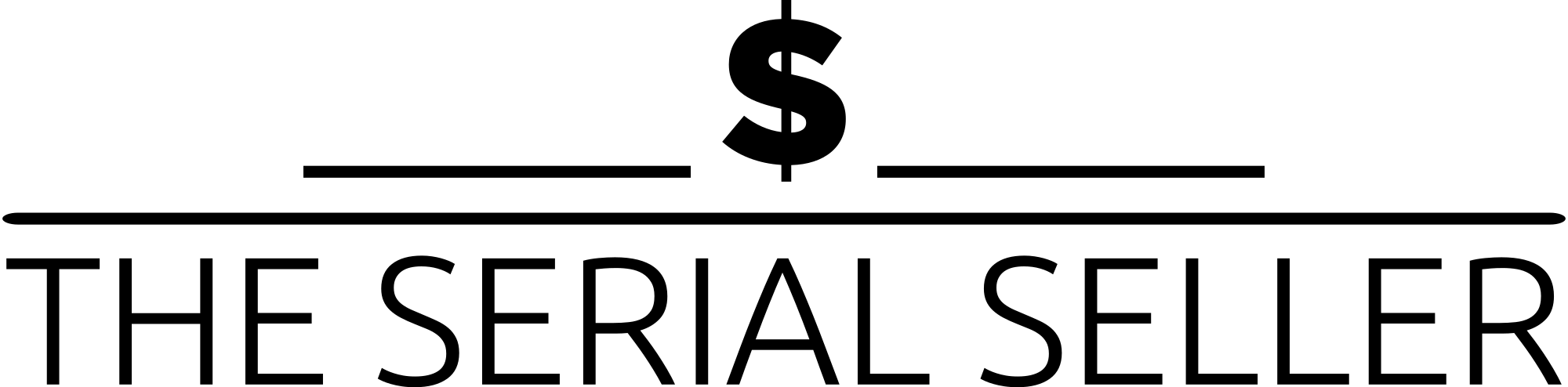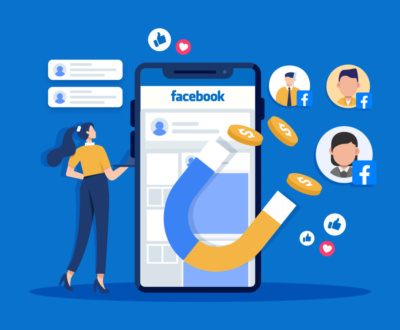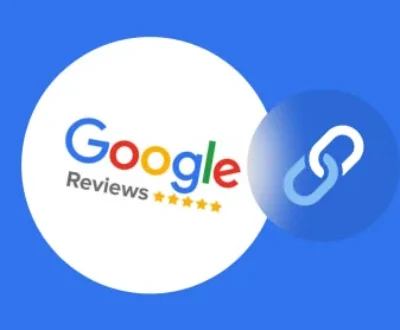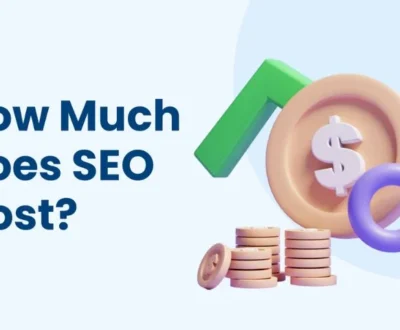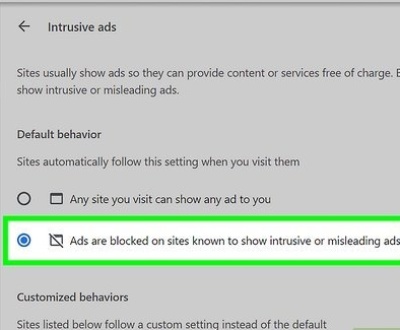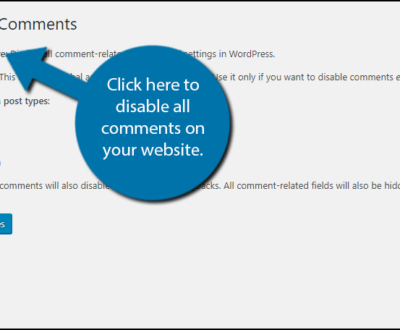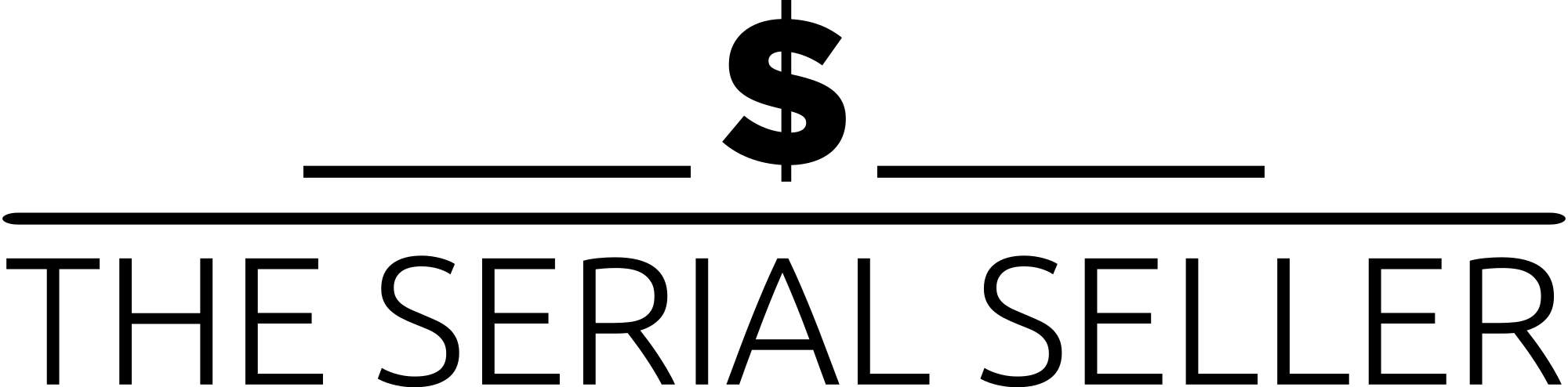If you’re wondering how to remove a business from Google My Business, this guide provides a comprehensive solution covering all possible methods. Whether you’re the primary owner or a user without account access, we outline simple steps to delete or update your business profile dashboard. You’ll learn about alternative options, such as marking a business as permanently closed, handling duplicate business profiles, or reporting fake businesses. We also explore the impact of removal on Google Reviews, search visibility, and future business opportunities. With detailed step instructions, Google Business Profile Support options, and best practices for profile management, this guide ensures you take the correct approach while maintaining your business authenticity and customer satisfaction.
Introduction
Google My Business (GMB), now known as Google Business Profile, is a powerful tool that allows businesses to manage their online presence on Google Search and Google Business or Maps. Ensuring accurate profile content is crucial for attracting potential customers and maintaining business authenticity. However, there are situations where a business owner may need to remove their business listing, such as closing the business permanently, rebranding, or transferring ownership.
Before You Delete: Consider Your Options
Before initiating the deletion process for an individual business listing, consider alternative solutions that may be more beneficial:
- Updating Business Details: If your business location, operating hours, or business category has changed, you can use the Edit business feature in the business profile dashboard instead of deleting it.
- Marking as Temporarily Closed: If the closure is not permanent, marking the business as a Closed listing ensures potential customers stay informed.
- Transferring Ownership: If selling the business, the primary owner can transfer ownership to the new owner rather than removing it.
- Handling Fake Reviews and Unfavorable Reviews: If removal is motivated by review bombing or dozens of reviews with offending reviews, it may be more beneficial to address them professionally through Google Business Profile Support or the review team.
Step-by-Step Guide to Removing Your Business Listing
A. For Business Owners with Account Access
If you own or manage the business profile, follow these simple steps:
- Log into Google Business Profile Manager (Google Business Profile) using your Gmail Business Account.
- Select the business in question from the business dashboard.
- Navigate to the Business Profile Dashboard: Click on the dot menu icon and select “Business Profile settings.”
- Click Remove Business Profile:
- Open the edit button or pencil icon adjacent to the business name.
- Select “Mark as permanently closed.”
- ClickRemove Business and confirm the permanent action.
- Save changes.
B. For Business Owners Without Account Access
If you do not have access to your business account profiles, follow these step instructions:
- Find your business from search results in Google Business or Maps.
- Click on “Own this business?” or “Claim this business.”
- Follow the verification process to request user account access levels.
- Wait for the primary owner to grant access or go through Google’s verification.
- Once access is granted, follow the previous steps in Section A to remove the listing.
Alternative Methods for Removal
A. Using Google Maps
If you cannot access the business profile dashboard, you can request removal via Google Maps:
- Open Google Maps and search for the business on Maps.
- Click on the business address.
- Click “Suggest an edit.”
- Select “Close or Remove.”
- Choose a reason (e.g., “Wrong address,” “Fake business,” or “Duplicate business profiles”).
- Submit the request. Google will review the request before removal.
B. Reporting a Business as Closed or Non-existent
If your business listing goals include removing a fake business, common issues, or suspicious activity, non-owners can request removal:
- Go to Google Maps or Google Search and find the business.
- Click on “Suggest an edit.”
- Choose “Permanently closed or non-existent.”
- Provide a reason and submit the request.
- Google will review and verify the claim before updating the listing.
What Happens After Removal?
Once a business is removed, it does not disappear from Google immediately. Here’s what you can expect:
- Timeframe: Listings may take a few days to a few weeks to be removed.
- Search Results Impact: The business from search results may still appear for some time, affecting visibility in search results.
- Reviews & Photos: Google Reviews and Business video content will generally remain but will be marked under a closed business.
Merging Duplicate Listings
Duplicate profiles and duplicate business profiles can cause customer confusion and harm SEO services and multilocation SEO services. To merge duplicate listings:
- Identify duplicate listings by searching for your business searches on Google Search and Google Maps.
- Log in to Google Business Profile Manager.
- Select the duplicate listing and report it to Google Business Profile Verification for merging.
- Follow the verification steps and wait for Google to process the request.
Benefits of Merging Listings
- Improves business growth and impact business credibility.
- Prevents potential customer searches from showing the wrong address.
- Ensures review function, clicksame business, and business listing goals are consolidated in one place.
FAQs
1. Will marking a business as “Permanently closed” remove it completely?
No, marking it as permanently closed updates the status email but does not remove the entire profile from Google.
2. Can I reactivate a deleted listing?
If a listing is removed due to inactivity or deletion, you may be able to reinstate it through Google Business Profile Product Expert or Google Business Profile Support.
3. How long does it take for a listing to be removed?
Typically, removal can take a few days to several weeks, depending on Google’s review function.
4. What if someone else claims my business after I delete it?
If a business is deleted, another entity might claim the location in the future. To prevent this, consider transferring ownership instead.
5. Can I delete a listing with negative customer reviews?
Deleting a listing does not erase negative customer calls or customer outreach complaints. Consider professional service options to address these concerns instead.
Best Practices for Managing Your Google Business Presence
- Regularly update business details, business hours, and business category.
- Respond to common things business owners deal with, such as unfavorable reviews and fake reviews.
- Utilize Business accounts, Apple Business Connect, and fundamental services for business growth.
Conclusion
Removing a Google Business Listing should be a precise action with correct instructions. Before taking this dramatic step, evaluate alternative options for business owners like marking as closed or transferring ownership. If removal is necessary, following this comprehensive guide ensures an effective solution. Keeping online business details accurate is an essential tool for credibility, future business opportunities, and customer satisfaction.
About us and this blog
We are a Full-Service Sales & Marketing provider that aims to help small to medium businesses increase their leads and sales while helping remove the business owners from their day-to-day activities so they can focus more on the long-term goals of their business.
Book a Meeting with us!
We offer Done-For-You Sales, Sales Coaching, and Advisory as well as Digital Marketing Services. If you want to increase the leads generated for your business and need some guidance and accountability, book a call with us now.
Subscribe to our newsletter!
More from our blog
See all postsRecent Posts
- How to Protect WordPress Website from Hackers April 24, 2025
- How to Change WordPress Admin Password April 24, 2025
- How Much are Meta Ads April 17, 2025