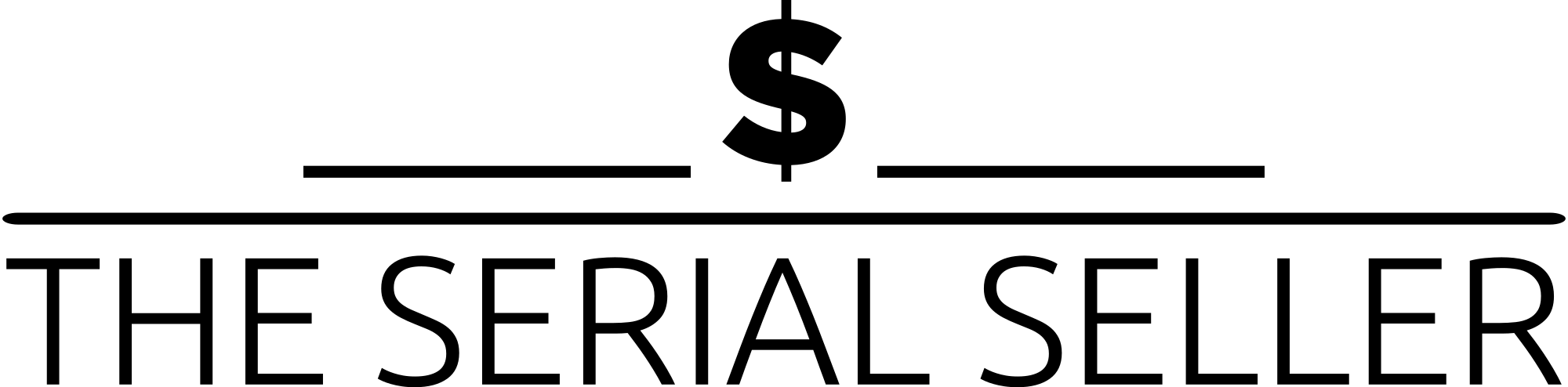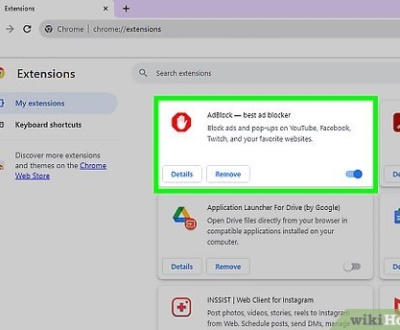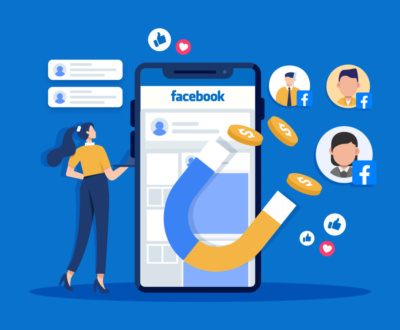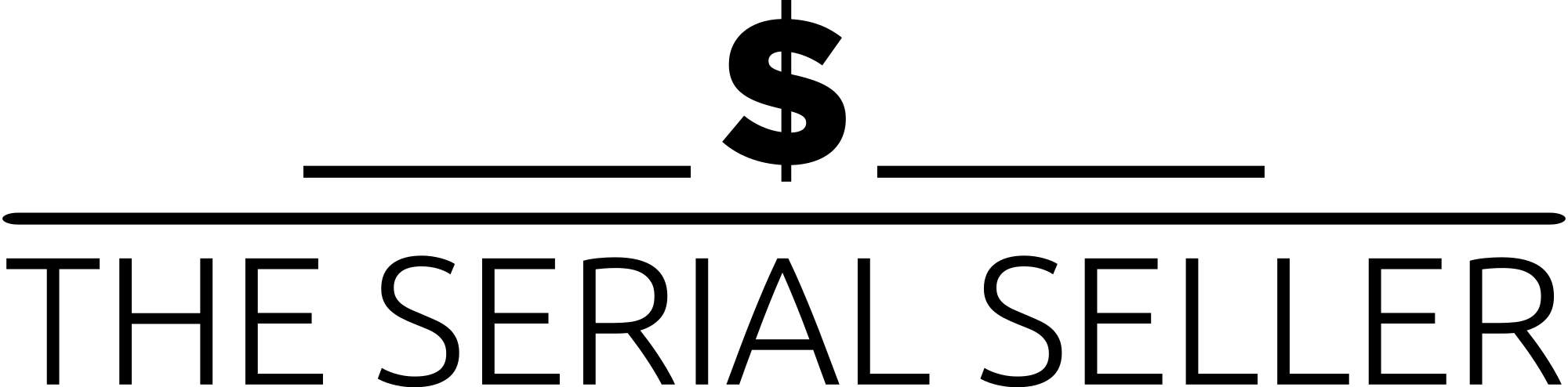If you’re wondering how to remove Google Ads from your Android device, desktop browser, or YouTube experience, this guide covers everything you need. From disabling pop-up ads through Chrome’s built-in Block Pop-ups feature and adjusting Android settings, to removing ads in Google Adwords campaign settings and installing full-fledged ad blockers, we break down all the methods to enhance your online experience. Learn how to block personalized advertising, manage app permissions, delete advertising cookies, and improve your user experience by reducing intrusive ads, tracking, and malicious software across all devices.
Introduction
Google Ads are everywhere—on search engines, websites, YouTube, Android phones, and even connected TV devices like Google TV. These ads are part of digital advertising strategies designed to reach potential customers through personalized advertising and advertising systems. However, users often seek to remove these ads due to intrusive pop-up ads, slow browser speed, or privacy concerns linked to advertising cookies and tracking.
In this guide, we’ll explore comprehensive methods to remove or block Google Ads, whether you’re dealing with classic pop-ups, full-screen pop-up ad banners, or sidebar menu advertising services. We’ll look into Android device settings, desktop browser extensions, app permissions, campaign settings in Google Adwords, and more to enhance your online experience.
Removing Google Ads from Search Results
Using Browser Extensions
Extensions like “Google Search Ad Remover” help you clean up results on search engines by filtering out types of ads and ad-serving app elements.
Step-by-step Guide:
- Open Google Chrome or another secure browser.
- Visit the Chrome Web Store or Firefox Add-ons (for Android Blocking Firefox pop-ups).
- Search for “Google Search Ad Remover.”
- Click “Add to Chrome” or “Add to Firefox.”
- Confirm via the drop-down menu and allow installation.
- Adjust ad-blocking and tracking protection settings.
These full-fledged ad blockers can enhance browser speed and eliminate disruptive pop-up ads, offering a smoother user experience.
Using Chrome’s Built-in Settings
Google Chrome has built-in ad-blocking features based on Better Ads Standards.
Steps:
- Open Chrome and click the three-dot icon in the upper-right.
- Go to Settings menu > Privacy & Security > Site Settings.
- Under Additional content settings, select Ads.
- Enable Blocked on sites that show intrusive or misleading ads.
- Navigate to Pop-ups and redirects and select Block Pop-ups.
This built-in feature helps remove classic pop-ups and prevents emerging pop-up ad trends.
Removing Ads on YouTube
For Personal Viewing
YouTube offers multiple ways to block pop-up ads:
- Use browser-based ad blockers like uBlock Origin or AdBlock.
- Subscribe to YouTube Premium for an ad-free internet experience.
Managing Ads on Your Own Channel
If you run a YouTube channel using Google Ads Play or Google Site Kit:
Steps:
- Sign in and click your profile icon.
- Access YouTube Studio.
- Go to Settings > Upload Defaults > Monetization.
- Uncheck skippable and non-skippable ads.
- Adjust your advertising options and advertiser categories.
- Go to Google AdSense to block advertising identifiers or advertisers.
Removing Ads from Google Ads Campaigns
Deleting Individual Ads
From your Google Adwords campaign list:
- Go to Campaigns > Ads.
- Select the ad(s) you want to remove.
- Click the garbage bin icon to delete.
Bulk Removal
Use Google Ads Editor:
- Export your campaign list.
- Modify it using the Edit drop-down menu.
- Remove ads or update the tracking URL field.
- Select Change tracking templates to remove templates.
- Upload the revised spreadsheet.
Tips:
- Instead of deleting, pause entire campaign or call-only campaigns.
- Use tracking template field wisely to improve advertising effectiveness assessment.
Blocking Ads Across Websites
Using Ad Blockers
Blocker apps like Privacy Badger, AdGuard, or Brave Browser’s built-in security work across operating systems.
Guide:
- Visit your mobile browser or desktop store.
- Download Article-blocker extensions like AdBlock.
- Install and adjust in the Settings menu.
- Use advanced security infrastructures to monitor advertising cookies and privacy settings.
Chrome’s Built-in Blocker
Follow similar steps from Section 1 to block pop-ups or ads by default on websites.
Android Pop-Up Blockers
To stop Android pop-up ad-serving apps:
- Go to Android settings.
- Tap Apps & Notifications > See all apps.
- Identify and uninstall any third-party app or ad-serving app.
- Use Block pop-ups in Chrome under Site Settings.
- Navigate to Ads settings and adjust ad personalization.
Statistics Table: Ad-Blocking Effectiveness
| Method | Effectiveness | Device Type | Blocks Pop-Ups | Removes Banner Ads |
|---|---|---|---|---|
| AdBlock/uBlock Origin | High | Desktop & Mobile | Yes | Yes |
| YouTube Premium | High | All | Yes | Yes |
| Chrome Built-In Settings | Medium | Desktop & Android | Yes | Limited |
| Google Ads Campaign Edits | High | Business Accounts | N/A | N/A |
FAQs
1. Can I remove all Google ads permanently? No method guarantees permanent ad removal. Full-fledged ad blockers or YouTube Premium offer the closest experience to an ad-free internet.
2. Will blocking ads affect my browser performance? Yes, it typically improves performance by reducing browser cache, speeding up browser window loads, and saving bandwidth.
3. Are ad blockers legal to use? Yes, using blocker apps is legal but may violate terms on some ad-supported platforms.
4. What’s the difference between pausing and deleting Google Ads? Pausing allows you to resume later, while deletion removes ads and advertising data table records permanently.
5. How can I block ads on my Android phone? Use built-in Android settings, remove malicious software, manage app permissions, and disable ads from phone via Ads settings.
Conclusion
Google Ads can disrupt your online activity, interfere with forms of advertising you prefer, and compromise privacy. Whether on an Android phone, desktop browser, or YouTube, you have many tools—free or paid—to block pop-ups, delete advertising, and take control of your digital environment.
From adjusting your Android device’s privacy settings to removing ads across browsers and campaigns, the right advertising strategy depends on your comfort with advertising products, cookies in advertising, and your online experience goals.
Stay informed and use this guide to optimize your user experience and protect your data from unwanted software and emerging pop-up trend threats.
About us and this blog
We are a Full-Service Sales & Marketing provider that aims to help small to medium businesses increase their leads and sales while helping remove the business owners from their day-to-day activities so they can focus more on the long-term goals of their business.
Book a Meeting with us!
We offer Done-For-You Sales, Sales Coaching, and Advisory as well as Digital Marketing Services. If you want to increase the leads generated for your business and need some guidance and accountability, book a call with us now.
Subscribe to our newsletter!
More from our blog
See all postsRecent Posts
- How Do You Stop Google Ads May 9, 2025
- How to Make Money Off Social Media May 5, 2025
- How to Duplicate Page WordPress May 1, 2025