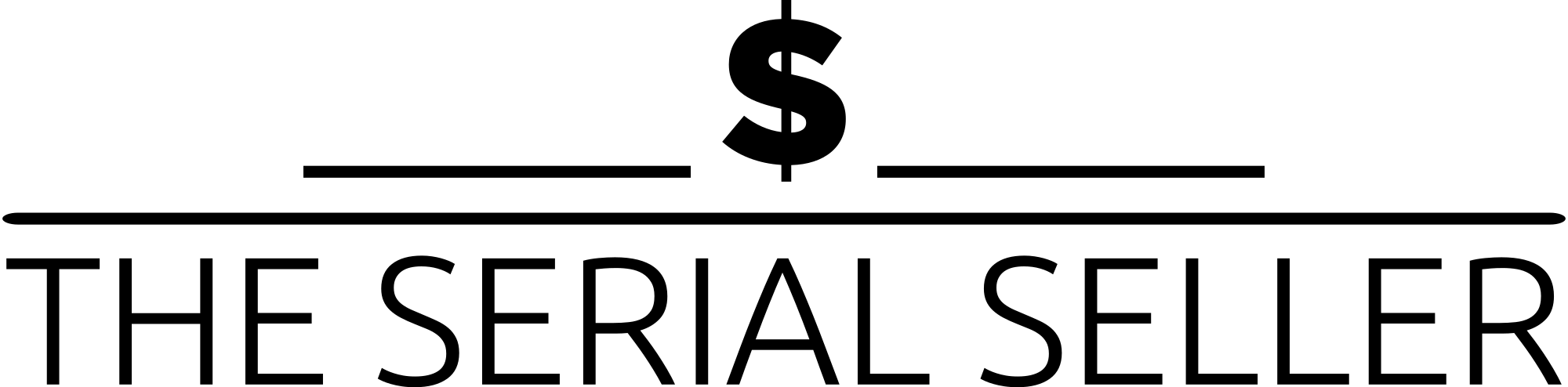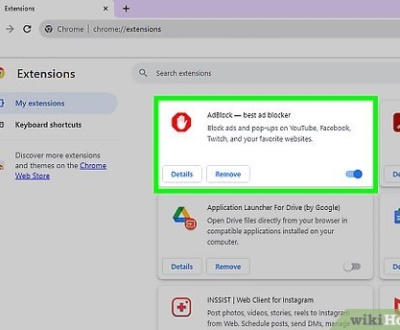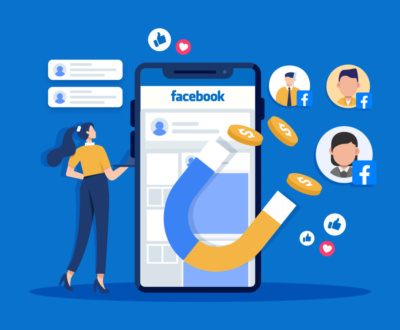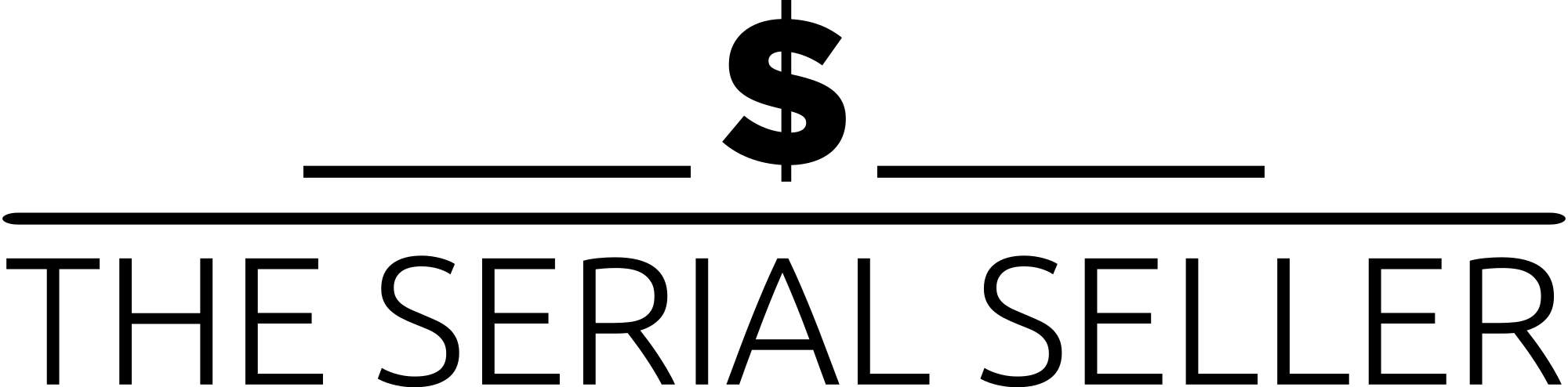To share your Google Business Profile effectively, follow these steps: log in to your Google account, access your profile via Google Business Manager, and generate a shareable link under the “Info” section. Share this link through email, social media, or embed it in marketing materials to connect with potential customers and boost search visibility. You can also grant user access through the “People and Access” settings by assigning appropriate roles like Owner, Manager, or Site Manager. Sharing your profile promotes reviews, increases engagement, and strengthens your online presence, making it a vital tool for business success.
Introduction
A Google Business Profile is an essential tool for businesses to enhance their online visibility and manage their presence on Google Search and Maps. Sharing your profile can lead to increased visibility, seamless collaboration, and effective marketing. In this guide, we’ll provide a step-by-step explanation of how to share your Google Business Profile, outline best practices, and address common questions to ensure you’re maximizing its potential.
Why Share Your Google Business Profile?
Benefits of Sharing:
| Benefit | Explanation |
|---|---|
| Increased Visibility | Sharing your profile link boosts your presence on Google Search and Maps. |
| Encouraging Reviews | Makes it easier for customers to leave reviews, enhancing credibility and SEO. |
| Collaboration | Allows team members or agencies to update and manage the profile effectively. |
| Marketing Opportunities | Share your profile link in campaigns to attract more customers. |
By sharing your Google Business Profile, you open up opportunities for better engagement with your audience while ensuring that the profile is updated and managed efficiently. Sharing your profile improves search visibility, encourages positive reviews, and provides a streamlined way to promote your business location and services.
Step-by-Step Guide to Sharing Your Google Business Profile
Step 1: Sign In to Your Google Account
- Open your browser and go to Google.
- Sign in using the account associated with your business profile.
Step 2: Access Your Google Business Profile
- Navigate to Google Business Manager or search “My Business” on Google.
- Select the business profile you wish to share.
Step 3: Generate a Shareable Link
- Go to the Home or Info section of your profile.
- Look for the option “Share Profile” or “View on Maps/Search.”
- Click the button and copy the generated link to share your business address and details.
Step 4: Share the Link
- Share the link via email, social media platforms, or embed it in your marketing materials to connect with potential customers.
Step 5 (Optional): Invite Team Members to Manage the Profile
- Navigate to Business Profile Settings > People and Access.
- Add users by entering their email addresses in the email address field.
- Assign roles (Owner, Manager, or Site Manager) based on their responsibilities.
- Send invitations, and users will receive an email notification to accept.
Understanding Access Roles and Permissions
| Role | Capabilities |
| Owner | Full control, including adding/removing users, editing business hours, and managing settings. |
| Manager | Can manage most aspects, including posting updates, responding to reviews, and managing customer reviews, but cannot add/remove users. |
| Site Manager | Limited access, focusing on basic updates such as editing business information, hours of operation, or managing posts. |
Assign roles carefully to ensure security and maintain control over administrative actions. Owners have primary ownership, while Managers and Site Managers have defined levels of access.
Best Practices for Sharing Your Google Business Profile
- Promote Your Link: Add the profile link to your website, email signatures, and social media bios. Share updates frequently to keep your customers informed.
- Encourage Reviews: Share the link with satisfied customers after a positive interaction to boost social proof and improve your collection of reviews.
- Monitor Analytics: Use Google’s insights tools to track engagement, review responses, and identify areas for improvement.
- Maintain Profile Consistency: Ensure the business address, business hours, and contact information are always up-to-date.
Advanced Sharing Options: Using Business Groups
What Are Business Groups?
Business Groups provide a safer way to share access with multiple users or manage multiple locations. They allow you to organize and delegate access in a structured manner.
How to Use Business Groups:
- Go to the Business Group Settings in Google Business Manager.
- Create a new business group and add the locations you manage.
- Assign roles to users within the group for streamlined access.
Pros and Cons of Business Groups:
| Option | Pros | Cons |
| Individual Sharing | Simple for small teams. | Limited scalability. |
| Business Groups | Great for larger teams or agencies. | Slightly more complex to set up. |
Common Issues and Troubleshooting Tips
Problem: Invite Not Received
- Check the spam/junk folder of the invitee.
- Resend the invitation.
Problem: Link Not Working
- Ensure the link was copied correctly.
- Verify that the profile is published and visible to the public.
Problem: Access Needs Revoking
- Go to People and Access in settings.
- Remove the user by clicking on the three-dot menu next to their name and selecting “Remove.”
Marketing Tips for Maximizing Your Shared Profile
- Email Campaigns: Include your Google Business Profile URL in newsletters to encourage reviews and visits.
- Social Media: Share your link alongside promotions or updates, including appetizing photos of products or services.
- Ads: Use the link in Google Ads campaigns targeting local audiences or prospective customers.
- Feature Reviews: Highlight positive reviews on social media and marketing materials to build credibility with audiences.
- Integrate with Other Tools: Use Google Search Console and digital marketing insights to maximize profile efficiency.
Conclusion
Sharing your Google Business Profile effectively can enhance your visibility, improve collaboration, and boost your marketing efforts. By following the steps and best practices outlined in this guide, you’ll be well-equipped to maximize the benefits of your profile and attract your ideal customer.
FAQs
- How do I revoke access to my Google Business Profile?
- Go to Business Profile Settings > People and Access, find the user, and remove them.
- What are the risks of sharing my profile?
- Risks include unauthorized changes or misuse. Mitigate them by assigning appropriate roles and monitoring activity.
- Can I share my profile without giving full control?
- Yes, assign roles like Manager or Site Manager for limited access.
- How can I ensure my profile remains secure?
- Regularly review access permissions, enable two-factor authentication, and monitor activity logs.
- What should I do if my profile link doesn’t work?
- Double-check the link, ensure your profile is public, and contact Google support if needed.
About us and this blog
We are a Full-Service Sales & Marketing provider that aims to help small to medium businesses increase their leads and sales while helping remove the business owners from their day-to-day activities so they can focus more on the long-term goals of their business.
Book a Meeting with us!
We offer Done-For-You Sales, Sales Coaching, and Advisory as well as Digital Marketing Services. If you want to increase the leads generated for your business and need some guidance and accountability, book a call with us now.
Subscribe to our newsletter!
More from our blog
See all postsRecent Posts
- How Do You Stop Google Ads May 9, 2025
- How to Make Money Off Social Media May 5, 2025
- How to Duplicate Page WordPress May 1, 2025