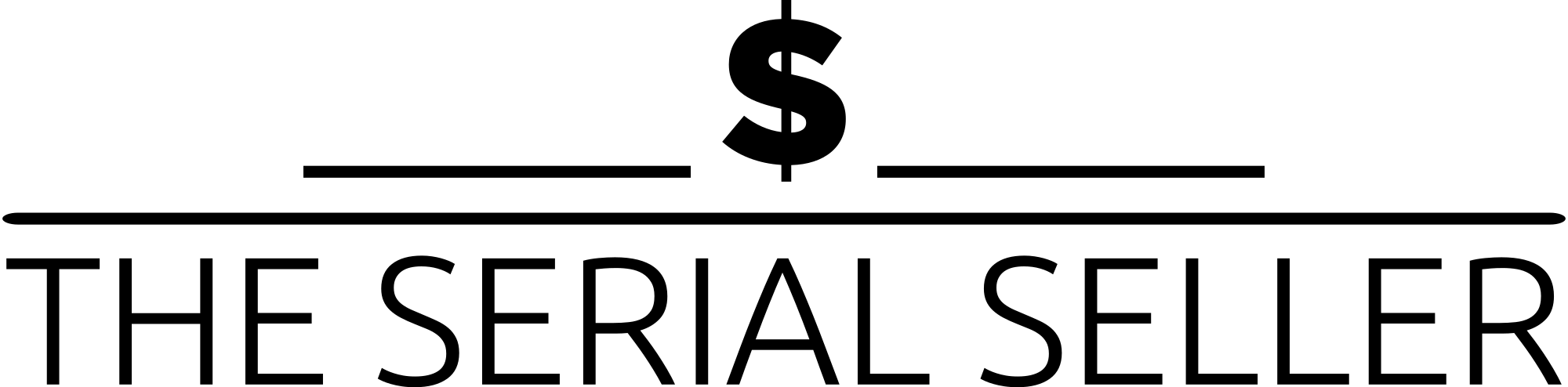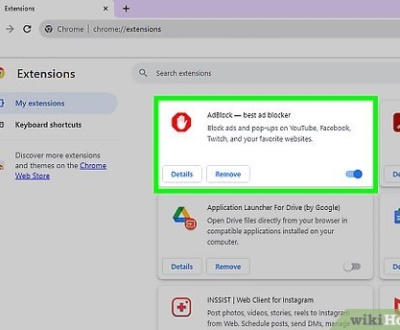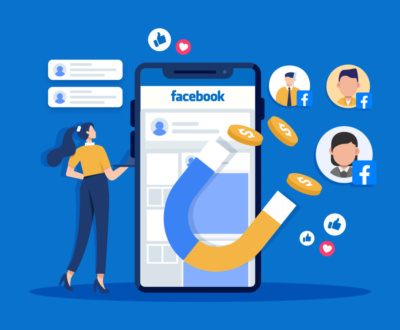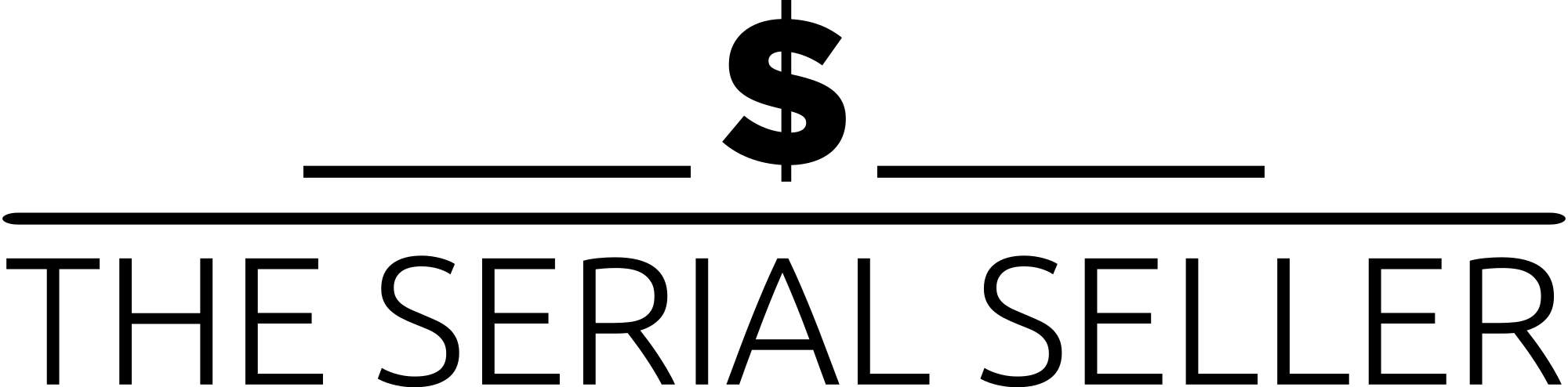Google for Business Page – Optimize it for Lead Generation
- December 12, 2022
- Google, Inbound Sales, Lead Generation
Don’t have a Google for Business Page?
You are missing out…
Google is the world’s most-visited website. The site currently holds more than 92% of search engine market share. Creating a Google Business Profile (formerly known as Google My Business) is an important way to attract new customers to your business through Google search and Maps.
Seasoned SEO professionals use Google Business Profiles to leverage a location-based strategy.
Creating a Google Business Profile is the first step to local search success.
And for good reason.
Google Business Profile offers the greatest impact for brands seeking local exposure.
Lets get into the details and understand how you can utilise Google for Business… for your business.
Why you need a Google My Business account
Get discovered in Google (and Google Maps)
Whether you’re looking for foot traffic or web traffic, Google is the ultimate search referrer. A Google Business Profile helps ensure that people find your business when looking for products and services like yours in their local area.
Your Google My Business listing shows searchers where and how to visit your business. A Google Business Profile also improves your local SEO. In particular, a listing for a local business is more likely to appear when people search for a nearby business using Google Maps.
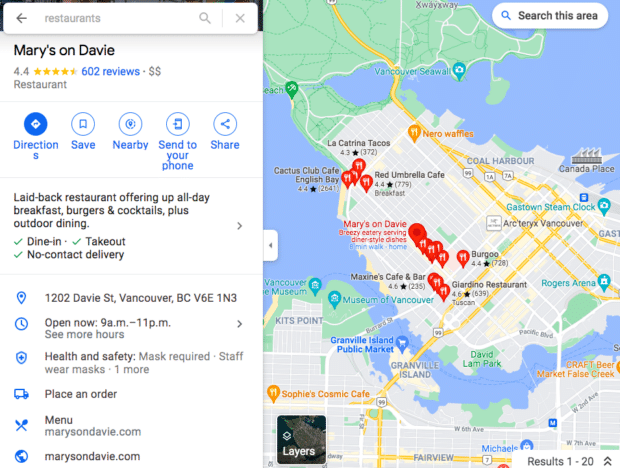
Control your online business information
Your Google My Business profile allows you to control and update your contact information, business hours, and other essential details as needed.
You can post updates to share that you’ve expanded services, temporarily closed, or fully reopened (an especially useful feature during emergencies like COVID-19). Google Business Profiles have strong local SEO, so the information you share will rank above third-party sites that might have out-of-date details.
Build trust through reviews
Reviews are a key element of social proof, and a meaningful way to build trust and credibility.
Google’s combined star rating and space for detailed reviews allows customers to share as much or as little information about their experience with your business as they like. All of it helps future potential customers decide which businesses to visit and products to buy.
It can be scary to think about reviews coming in on such a public platform, especially since you can’t pick and choose which Google My Business reviews to share. (Although you can respond to all reviews, as we’ll explain later.)
But don’t panic: Google finds that a combination of positive and negative reviews is more trustworthy than page after page of glowing recommendations.
Starting Your Google Business Profile
The first step to getting your Google Business Profile up and running is to actually conduct a Google search to ensure your business doesn’t already have one.
You can also use Google’s in-platform search feature to locate your business on GBP.
If your business has been around for a while (several years or more), it’s likely it already has a GBP, and you just need to claim it.
Once successfully claimed, you can manage the information as if you started the GBP yourself.
If there is already a profile for your business, it will notify you.
It may also notify you that someone else has already claimed your business.
If that happens, follow these steps.
If your business profile is not already created, you can set it up pretty quickly.
Verification takes a bit longer to complete, but it can usually get done within a week.
Start with the official business name before inputting more important info. Then input your main business category.
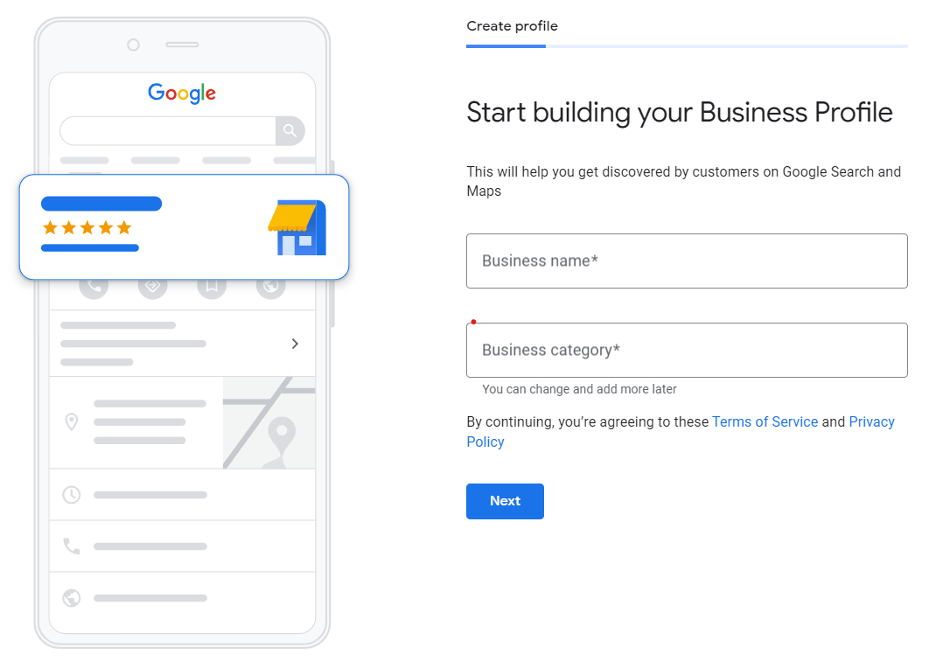 Screenshot from Google Business Profile Manager, September 2020
Screenshot from Google Business Profile Manager, September 2020
You can change and add to this later, but this is a critical part of completing (and optimizing) your brand page.
Be sure to find the best relevant category for your business.
There are a lot of variations to choose from, but there should be at least one that summarizes your business best and most accurately.
You will then be asked if you want to “add a location customers can visit, like a store or office?”
This is valuable information since many businesses operate as service-area businesses and do not need/allow customers at the brick-and-mortar location.
For these instances, the specific location of the business will not show up on Google Maps.
However, the business will still show up for relevant searches in its service area.
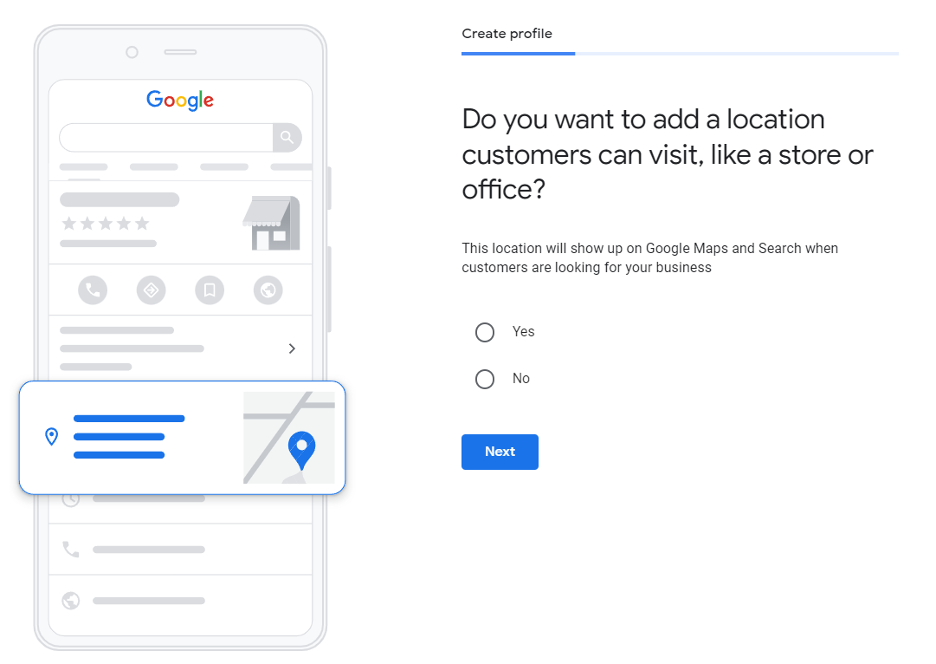
For those businesses that operate in a specific service area and don’t want the actual brick-and-mortar location to show up in Maps, select the service area(s) that pertain to the business.
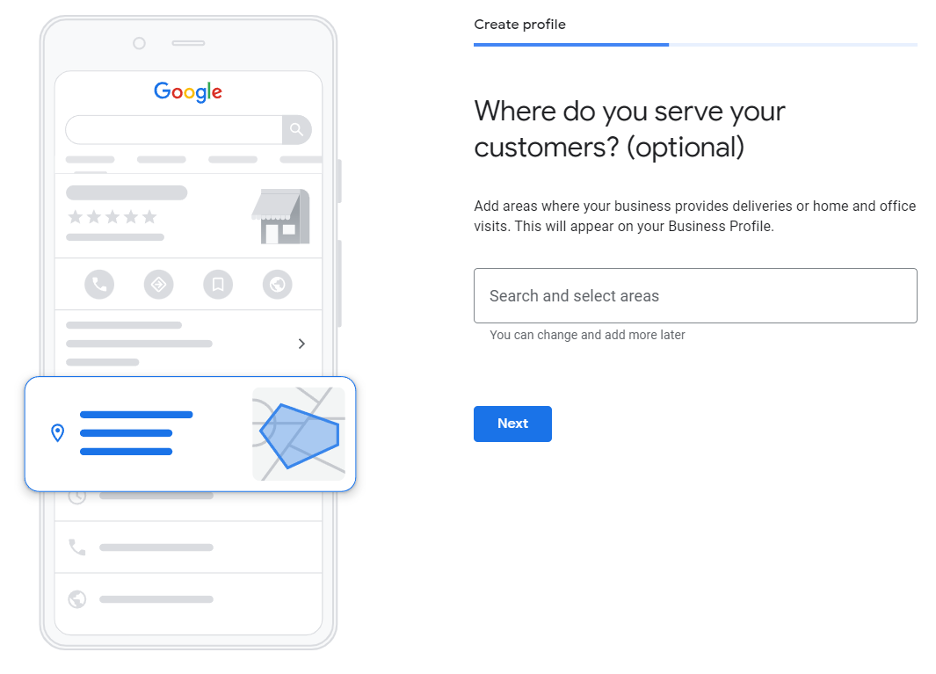
You can then add contact information for the business, including the contact phone number and the current website URL.
For businesses with that brick-and-mortar location that people can go to during business hours, you should add the business address next.
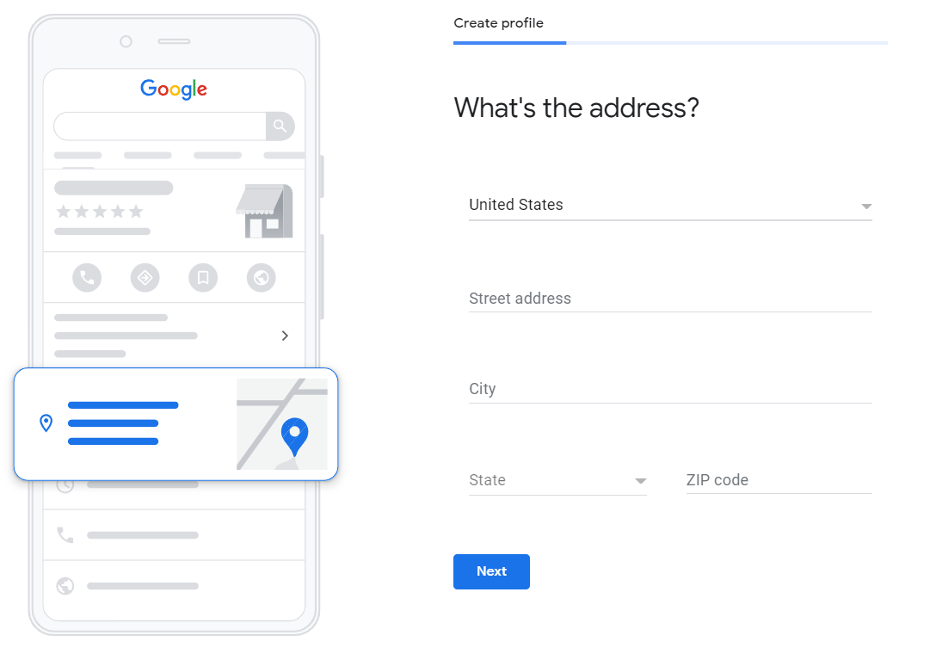 Screenshot from Google Business Profile Manager, September 2020
Screenshot from Google Business Profile Manager, September 2020
Once the address is set, Google Business Profile will ask if you “also service customers outside this location?”
It lets you set where/how far the business is willing to physically go to deliver goods or services.
If yes, you will be able to walk through the same service-area business details.
You can add or change service area details at any time.
If you don’t service customers outside of the brick-and-mortar, select No, then input contact details on the next prompt.
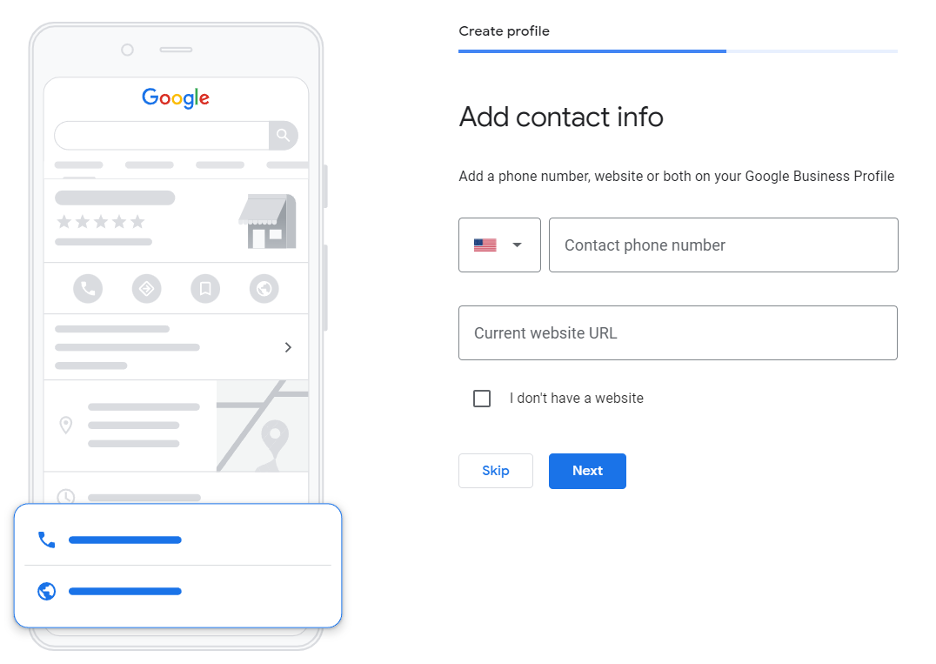
After that, you can then click Next to verify the profile.
How to Verify Your Business on Google
There are several ways to verify your GMB listing:
- By postcard
- By phone
- By email
- Instant verification
- Bulk verification
Postcard Verification
- Step 1: If you aren’t already logged into Google My Business, sign in now and choose the business you want to verify. (If you’re already logged in, you’ll be at the verification step.)
- Step 2: Make sure your business address is correct. Optional: Add a contact name — that’s who the postcard will be addressed to.
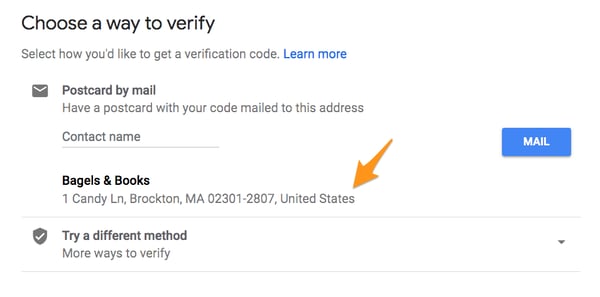
- Step 3: Click “Mail.” The postcard should reach you in five days — make sure you don’t edit your business name, address, or category (or request a new code) before it comes, because this could delay the process.
- Step 4: Once you’ve gotten the postcard, log into Google My Business. If you have more than one business location, select the location you want to verify. If you only have one, select “Verify now.”
- Step 5: In the Code field, enter the five-digit verification code on your postcard. Click “Submit.”
If your postcard never shows up, or you lose it, you can request a new code by signing into Google My Business and clicking the “Request another code” blue banner at the top of the screen.
Phone verification
Google lets some businesses verify their location by phone. If you’re eligible, you’ll see the “Verify by phone” option when you start the verification process.
- Step 1: If you aren’t already logged into Google My Business, sign in now and choose the business you want to verify. (If you’re already logged in, you’ll be at the verification step.)
- Step 2: Make sure your phone number is correct, then choose “Verify by phone.”
- Step 3: Enter the verification code from the text you receive.
Email verification
Google lets some businesses verify their location by phone. If you’re eligible, you’ll see the “Verify by email” option when you start the verification process.
- Step 1: If you aren’t already logged into Google My Business, sign in now and choose the business you want to verify. (If you’re already logged in, you’ll be at the verification step.)
- Step 2: Make sure your email address is correct, then choose “Verify by email.”
- Step 3: Go to your inbox, open the email from Google My Business, and click the verification button in the email.
Instant verification
If you’ve already verified your business with Google Search Console (a free tool that lets you manage your website’s search performance and health), you might be able to instantly verify your email.
- Step 1: Sign into Google My Business with the same account you used to verify your business with Google Search Console. (Some business categories aren’t eligible for instant verification, so if you don’t get a notification asking you to verify the listing, you’ll have to use a different verification method.)
Bulk verification
If you operate more than 10 locations for the same business — and you’re not a service business or an agency managing locations for multiple businesses — you might be eligible for bulk verification.
- Step 1: If you aren’t already logged into Google My Business, sign in now and choose a location. Click “Get verified” next to its name.
- Step 2: Click “Chain.”
- Step 3: Fill out the verification form with your business name (as well as the parent company, if applicable), country or countries where you operate, all contact names (i.e. everyone who will be using the Google My Business account), contact phone number, business manager email (someone at the business who can verify you’re a representative of that business), and the email address of your Google Account Manager.
- Step 4: Submit the verification form. It can take up to a week for Google to review and process your claim.
How to optimize your Google My Business profile
Google determines local search ranking based on three factors:
- Relevance: How well your Google My Business listing matches a search
- Distance: How far your location is from the search or searcher
- Prominence: How well-known your business is (based on factors like links, number of reviews, review score, and SEO)
Here are some steps you can take to maximize your score for all three factors.
Complete all elements of your profile
Customers are 2.7 times more likely to consider your business reputable if you have a complete Google Business Profile. They’re also 70% more likely to actually visit your location.
Google specifically says that “businesses with complete and accurate information are easier to match with the right searches.” This improves your score for relevance. The key here is to tell Google visitors “what you do, where you are, and when they can visit.”
If your business hours change around holidays or seasons, make sure to keep them up to date.
Verify your location(s)
Verified business locations are “more likely to show in local search results across Google products, like Maps and Search.” Including a verified location also helps improve your score for the distance ranking factor.
If you skipped over verifying your location in the account creation steps above, request your verification postcard now at https://business.google.com/.
Add real images and videos of your business
Your Google Business Profile includes a logo and cover photo. Use images consistent with those on your social profiles to make it easier for people to recognize your brand.
But don’t stop there. Add images and videos to showcase your location, work environment, and team.
If you run a restaurant, post pictures of your meals, menus, and dining room. Make sure they look appetizing, professional, and aren’t low res. According to Google, businesses with photos receive more requests for directions and more clicks through to their websites.
How to add or edit photos to your profile on Google:
- From the dashboard, click on Photos in the left menu.
- Start by adding your logo and cover photo. You can upload an image, choose one from your Business Profile albums, or choose a photo in which your business is tagged.
- To add more photos, click At Work or Team in the top menu of the photos page.
- To add videos, click the Video tab at the top of the photos page.
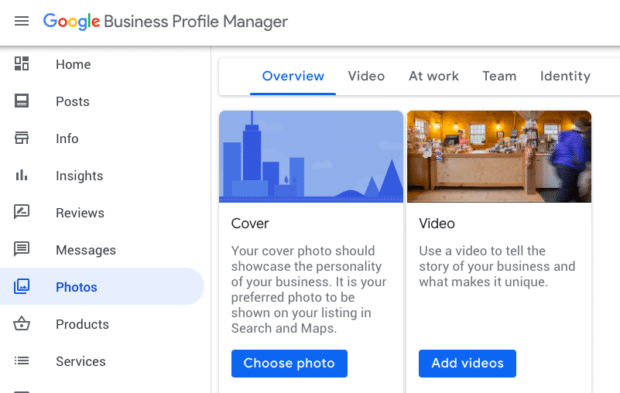
Include keywords in your profile
Using the right keywords will improve relevance. Not sure where to start? Try Google Trends or Keyword Planner.
Google Analytics, Hootsuite Insights, and social monitoring tools can also help you uncover terms people use to search for your business. Incorporate them in a natural way into your business description. Don’t stuff keywords or use irrelevant ones – this can actually hurt your search ranking.
Encourage and answer reviews and questions
People trust other people more than they trust businesses. A good review can be the deciding factor that tips prospective customers in your favor. Reviews also improve your Google ranking.
The best time to ask for a review is after providing a great experience. To make it easier, Google provides a direct link to ask customers to review your business.
To share your review request link:
1. From the dashboard, scroll down to the button that says Share review form.
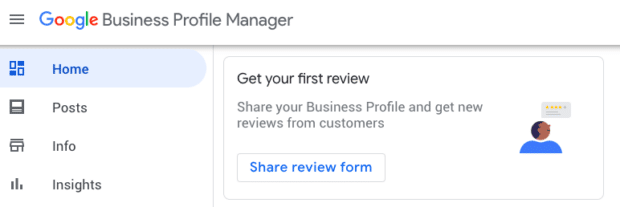
2. Copy and paste the link into a message to customers, or into your autoresponder and online receipts.
You cannot turn off reviews for your Google My Business page. And it wouldn’t be in your interest to do that anyway, as reviews show customers that your business is legitimate.
But, you can flag and report inappropriate reviews.
Also, you can (and should!) respond to reviews, both positive and negative. According to a survey by Google and Ipsos Connect, businesses that respond to reviews are considered 1.7 times more trustworthy than those that don’t.
Respond professionally in your brand voice. If responding to a negative review, be honest and offer an apology when it’s warranted.
To view and respond to reviews, click the Reviews tab in the left menu of your Business Profile Manager.
Keep your business information up to date
Make sure to edit your business profile if you change your hours of operation, contact information, etc. Nothing annoys customers more than showing up within operating hours only to find you closed. If you have special hours for holidays or even as a one-off, make sure they are reflected in your Google Business Profile.
You can also create Google My Business posts to share updates, product news, offers, and events.
To edit your business information:
You can get back to the dashboard to make edits at any time at business.google.com. You can also edit your business information directly from Google search or Maps. Just search your business name on one of these tools to access the editing panel.
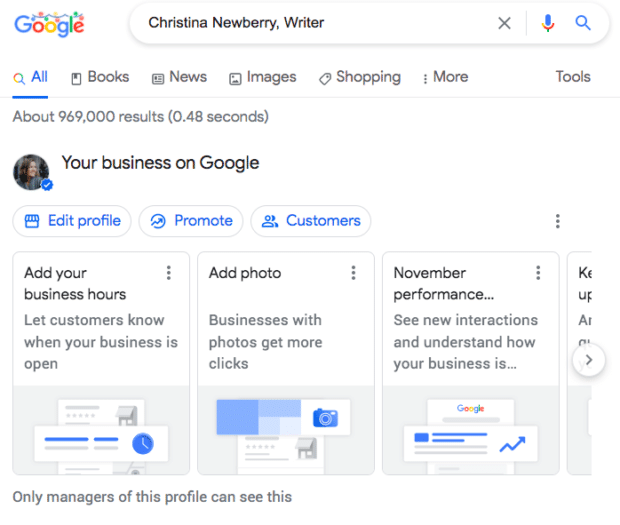
To create and share Google My Business posts:
- From the dashboard, click Posts in the left menu.
- Click Create post.
- Choose which type of post you want to create: a COVID-19 update, an offer, information about What’s New, an event, or a product. Each type of post has different information to complete.
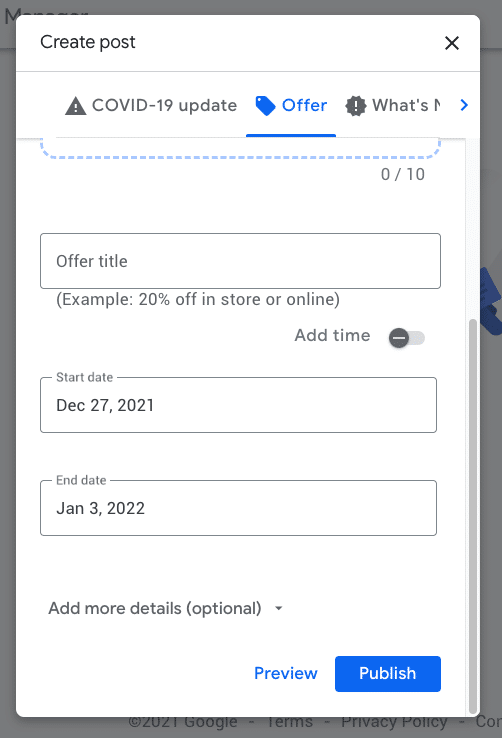
Add special features and attributes
Special features are available for Google business accounts, depending on the category you’ve chosen.
Here’s a rundown of category-specific features available:
- Hotels can display class ratings, sustainability practices, highlights, check-in and out times, and amenities.
- Restaurants and bars can upload menus, dish photos, and popular dishes.
- Service-oriented businesses can display a list of services.
- Healthcare providers in the U.S. can add health insurance information.
- Businesses also have access to different types of buttons based on their category, such as appointment bookings, reservations, and orders.
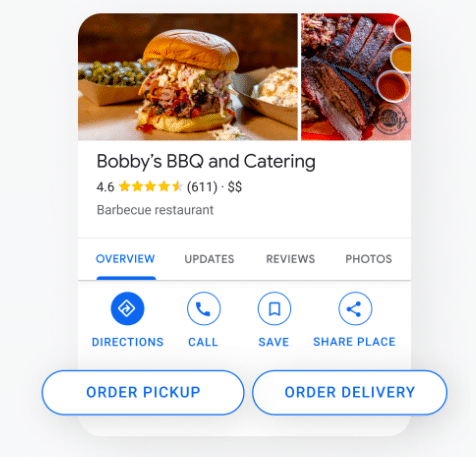
If you think your business is eligible for one of these features, but you don’t see them, you may have chosen the wrong category. You can choose up to 10 categories for your business.
You can also add factual attributes to your profile to share more info your customers may care about. If you run a shop or restaurant, you may want to share that it’s wheelchair accessible or offers free Wi-Fi or outdoor seating. You can even share that your company is women-owned and LGBTQ+ friendly.
How to add or edit attributes:
- From the dashboard, click Info.
- Under From the business, click Add attributes. Or, if you’ve already added attributes and want to add more, click the pencil next to From the business.
- Scroll through all the available options for your business, check the applicable attributes, and click Apply.
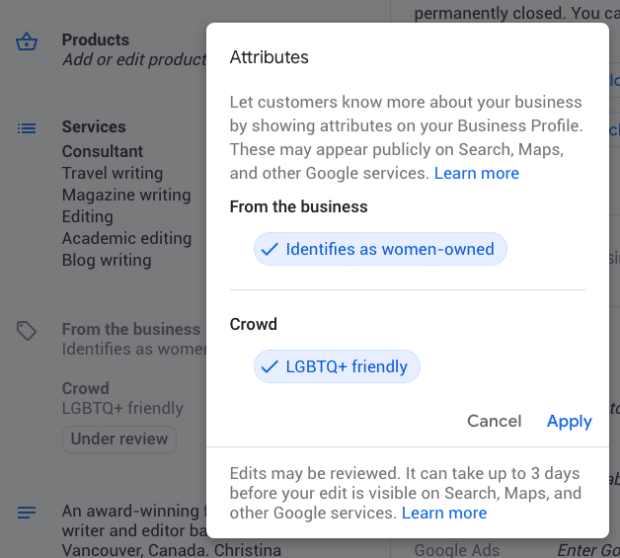
Add your products
If you sell products, make sure to add an up-to-date inventory to your Business Profile. In addition to appearing on your profile itself, your products can appear in Google Shopping.
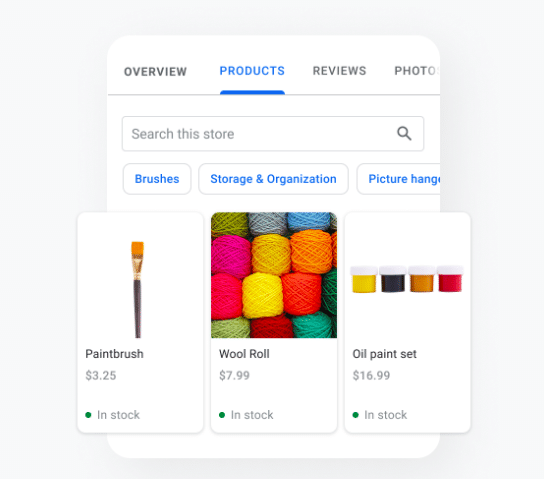
To add products to your Business Profile manually:
- From the dashboard, click Products in the left menu, then click Get Started to add your first product.
Google My Business App
Google My Business is also available in app form for both iOS and Android.
You can use the app to:
- Update your business hours, location, contact information, and description
- Post statuses and pictures
- View search insights
You cannot use the app to:
- Delete your business listing
- Change its settings
- Give ownership of the listing to another user
Google My Business vs. Google Places for Business vs. Google+
If you’re confused about the many names and options for managing your Google presence, you’ve got a right to be. Google Places used to be Google’s tool for owners to manage their business profiles, but it was retired in 2014. Now Google My Business is the central hub to manage how your business appears on Google Search, Maps, and Google+.
So, what’s Google+? It’s Google’s social network (the closest example is probably Facebook). You can join or start Communities — public or private groups organized around a theme, like Knitting — and follow or create Collections — think Pinterest boards.
A Google+ account for your business lets you interact with niche groups and post pictures and updates. In other words, it’s like a Facebook page for your business. You can access your Google+ account from your Google My Business dashboard (but a Google+ account isn’t necessary to have a GMB account).
Here’s the TL;DR:
Do you need a Google+ account? No — and if you’re short on time, it might be better to focus on other marketing and/or social media channels.
Do you need a Google My Business account? If you’re targeting local customers, I highly recommend it.
The Serial Seller Conclusion
Google My Business is an easy and quick way to drive local leads and get quick brand awareness.
Especially as a small business, you can use Google as a FREE way to drive leads.
A lot of business owners search on Google Maps now or better yet are directed by Google to Maps when searching for a product or service and where they can get it.
Again, just reiterating the fact.
Google My Business is easy to set up, its free and it immediately gives you access to new brand awareness and potential leads within your area.
If you need some help deciding if it is the right decision for you and you need some guidance, Book A Call With Us Now!
About us and this blog
We are a Full-Service Sales & Marketing provider that aims to help small to medium businesses increase their leads and sales while helping remove the business owners from their day-to-day activities so they can focus more on the long-term goals of their business.
Book a Meeting with us!
We offer Done-For-You Sales, Sales Coaching, and Advisory as well as Digital Marketing Services. If you want to increase the leads generated for your business and need some guidance and accountability, book a call with us now.
Subscribe to our newsletter!
More from our blog
See all postsRecent Posts
- How Do You Stop Google Ads May 9, 2025
- How to Make Money Off Social Media May 5, 2025
- How to Duplicate Page WordPress May 1, 2025