Everything You Need to Know About Facebook Business Manager
- March 15, 2023
- Digital Marketing, Facebook, Inbound Sales, Social Media
In today’s digital age, having a strong online presence is crucial for any business looking to succeed. With over 2.9 billion active users, Facebook has become a hub for individuals and businesses alike to connect, share, and promote their products and services.
However, managing a business’s Facebook page, ads, and other assets can be challenging, especially for larger organizations. That’s where Facebook Business Manager (Now Meta Business Suite) comes in. But what exactly is Facebook Business Manager, and how can it help streamline your business’s social media management? In this blog post, we’ll take a closer look at what Facebook Business Manager is, its key features, and how you can use it to simplify your social media marketing efforts through social posts, advertising and even keeping your page up to date.
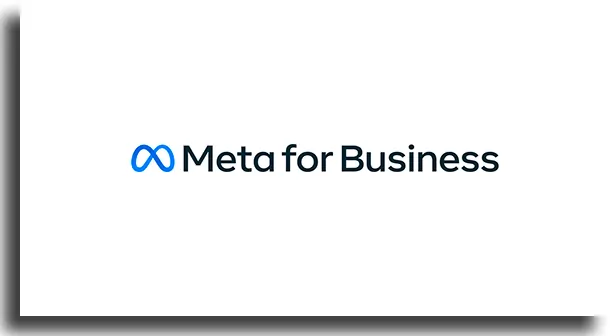
What is Facebook Business Manager?
Facebook Business Manager is an online platform that lets businesses manage their Facebook presence and related business activities. It helps you to stay organized, keep track of the different aspects of your business, and collaborate with other people in a secure environment. It also provides insights into your marketing campaigns and customer data, making it easier to optimize your performance.
With Facebook Business Manager, you can set up a variety of tools including ad accounts, Pages, and apps. You can assign roles to team members so they can access the tools they need for their tasks. This makes it easy for businesses to manage multiple accounts from one place. You can also create custom audiences for targeted marketing campaigns and get detailed analytics about how well those campaigns are performing.
Business Manager also allows businesses to protect their brand by setting up two-factor authentication (2FA) on all accounts. This adds an extra layer of security that prevents unauthorized access to accounts or data stored within them. Additionally, there are numerous business settings available to help you configure the security features according to different levels of access rights required by users.
Overall, Facebook Business Manager provides a comprehensive platform for businesses looking to efficiently manage their presence on Facebook while keeping their data secure and protected at all times.
Facebook Business Manager is a powerful tool for businesses looking to manage their presence on Facebook and maximize the impact of their marketing campaigns. With its customizable security settings, robust analytics, and collaborative environment, it’s an invaluable asset for any business that wants to make sure its data stays safe and secure. Now let’s explore the benefits of using Facebook Business Manager to put your business ahead of the competition!
Benefits of Using Facebook Business Manager
Once you open a Facebook Business Account, you will have access to Facebook Business Manager. Facebook Business Manager provides businesses with a range of benefits that are essential for success in today’s digital age. It allows businesses to stay organized and keep track of all aspects of their business, from marketing campaigns to customer data. With the ability to create custom audiences for targeted marketing campaigns and detailed analytics about how those campaigns are performing, businesses can optimize their performance and maximize the impact of their strategies. Additionally, Facebook Business Manager offers robust security settings that ensure data is kept safe and secure at all times. This means businesses can be confident that their accounts and data will remain protected from unauthorized access. Therefore, using Facebook Business Manager can help businesses achieve greater success as they grow.
Facebook Advertising
Facebook advertising has become an increasingly popular and effective way for businesses to reach their target audiences. However, with so many businesses vying for attention on the platform, it’s essential to have a well-thought-out Facebook strategy in place. This advertising strategy should include identifying the target audience, setting clear advertising goals, creating engaging content, and utilizing Facebook’s various ad formats and targeting options. By implementing a strong Facebook strategy, businesses can maximize the impact of their advertising campaigns, increase brand awareness, and ultimately drive more conversions and sales. It’s important to continually assess and refine your strategy based on performance metrics and audience feedback to ensure the best possible results.
Setting Up Your Account
Setting up your account on Facebook Business Manager is simple and straightforward. To get started, visit the Facebook Business Manager website, create an account, and fill out the required information. Once you’re set-up, you’ll be able to access all the features of Facebook Business Manager including creating custom audiences for targeted marketing campaigns, viewing detailed analytics about how those campaigns are performing, and taking advantage of the robust security settings that ensure data is kept safe and secure at all times. With everything in one place, businesses can easily manage their accounts while optimizing performance and maximizing the impact of their strategies.
Facebook Business Manager is the perfect tool for any business looking to make the most of their digital marketing campaigns. With its robust security settings, custom audience targeting capabilities, and detailed analytics, Facebook Business Manager helps businesses take their campaigns to the next level. Now that you’re all set up with your account, get ready to dive in and create a Business Manager account – it’s the first step to unlocking the power of this amazing platform!
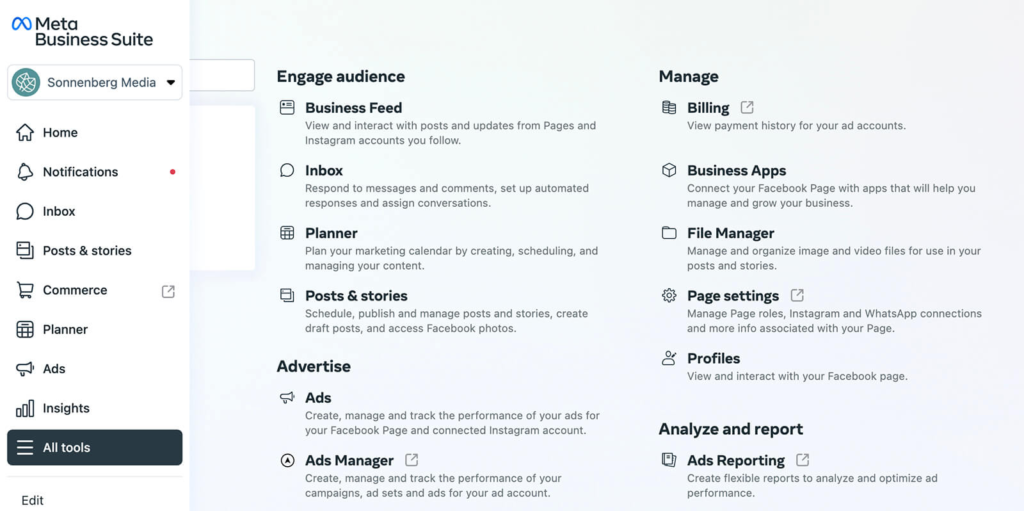
Step 1: Login and Create a Business Manager Account
When setting up your Facebook Business Manager account, the first step is to log in. This is done by visiting the Facebook Business Manager website and creating an account. Once you have completed this process, you can access all the features of Facebook Business Manager. To create a Business Manager account, click “Create Account” on the main page. You will then be prompted to enter some basic information such as the name of your business. After completing this form, you will receive a confirmation email with a link to activate your account. Finally, you can begin using the platform – it’s that easy! With Facebook Business Manager, businesses can easily manage their accounts while optimizing performance and maximizing the impact of their strategies.
Step 2: Add People to Your Team
The second step when setting up a Facebook Business Manager account is to add people to your team. This can be done by navigating to the “People” tab from the main page. Here, you will be able to assign roles to each of your team members, such as admin access, and employee access like an analyst, or advertiser. You can also add other businesses or agencies who are associated with your account. This allows for collaboration and integration between different accounts and teams. Additionally, each user will have their own separate login credentials and access levels based on their assigned role. With this feature, you can rest assured that everyone in your team has access to the tools they need while keeping your account secure.
Step 3: Connect Your Assets
The third step in setting up a Facebook Business Manager account is to connect your assets. This can be done by navigating to the “Assets” tab from the main page. Here, you will be able to add any of your existing business assets such as apps, websites, ad accounts, and more. You can also create new assets such as pages or ads if needed. Connecting your assets allows you to easily manage them from within the same platform and keep track of their performance with a single dashboard. It also ensures that all team members have access to the same resources with appropriate permissions set for each user role. With this feature, you can easily make sure that your business is running smoothly and efficiently while keeping it secure at all times.
Step 4: Set Up Access Levels for People on Your Team
The fourth step in setting up a Facebook Business Manager account is to set up access levels for people on your team. This allows you to control who can access certain assets and what type of permissions they have. You can add team members by navigating to the “People” tab from the main page and then clicking “Add People.” From here, you can select different roles for each user such as admin, analyst, advertiser, or custom roles depending on their needs. Once selected, you can assign certain assets and permissions that are relevant to their role so that they only have access to what they need. This ensures that your business remains secure and organized at all times while making sure that everyone is working with the right tools.
Step 5: Link Ads Accounts and Payment Methods
The fifth step in setting up a Facebook Business Manager account is to link any ad accounts you want to manage as well as your payment methods. This will allow you to easily manage your campaigns and view campaign results from within the Business Manager dashboard. To link an ad account, click on the “Ads” tab and then select “Accounts”. From here, you can enter the login information for each of your accounts that you would like to add. Additionally, you can add additional payment methods here. This way, when it comes time to pay for your ads, it will be taken care of quickly and efficiently with no need to switch back and forth between accounts or scramble for payment details.
Managing Your Assets
Managing your assets in Facebook Business Manager allows you to organize and control access to your business’s resources, such as Facebook pages, ad accounts, people, and pixels. You can use asset management to keep track of all of the different elements of your account. When setting up a new page or ad account, you have the ability to assign it to an existing asset manager or create a new one. This way, you can easily keep track of who is responsible for what page in case there are any changes that need to be made or if someone needs access granted. Additionally, asset managers allow you to apply business settings like privacy settings and manage access rights across different parts of the account. This way, you can make sure that only authorized people have access and view certain information within your business manager account.
Overview of the Dashboard
The Overview of the Dashboard provides an easy-to-use interface to manage your assets in Facebook Business Manager. The dashboard provides a breakdown of all your business’s resources, like facebook pages, ad accounts and people that you have access to. Additionally, the dashboard allows you to view information about each asset such as its name, permissions and other settings. Through this overview page, you can easily grant or restrict access rights for any given asset. You can also assign a specific asset manager responsible for certain pages or ad accounts so that changes and updates can be made quickly and efficiently. Finally, the dashboard also allows you to view activity logs which track changes that have been made within your account over time. Overall, the Overview of the Dashboard is an essential tool for managing all of your assets in Facebook Business Manager!
Pages and Ad Accounts Management
Pages and Ad Accounts Management is an essential tool within Facebook Business Manager. It allows you to easily manage all of your pages and ad accounts across multiple platforms. With Pages and Ad Accounts Management, you can assign access rights to any page or ad account, allowing you to grant or restrict access based on need. Additionally, the Pages and Ad Accounts Management dashboard lets you assign specific asset managers responsible for certain pages or ad accounts that require quick updates or changes. Finally, the Pages and Ad Accounts Management dashboard also provides activity logs which track any changes that have been made over time for each asset. Overall, this feature is extremely helpful in managing all of your assets in Facebook Business Manager!
Creating Custom Audiences and Custom Conversions
Creating Custom Audiences and Conversions is one of the most powerful features of Facebook Business Manager. This feature allows businesses to target their audience with the most relevant ads. With this tool, businesses can create custom audiences by targeting specific demographics such as age, location, language, interests, and more. Additionally, businesses can also create conversions based on any number of events that a user may take on their website or app. This is extremely useful for optimizing campaigns and measuring success in terms of conversions or sales. Finally, all the data collected from this feature can be analyzed in order to better understand the behavior and preferences of customers. With Creating Custom Audiences and Conversions, businesses have an effective way to target their desired audience with the right messages and offers!
Setting Up Analytics Tools
Setting up analytics tools is an important part of any business’s success. It allows businesses to better understand their customer base and gain insights into how they can improve their marketing strategies. With the right business tools, businesses can track key performance indicators such as website traffic, lead generation, and sales conversions. Additionally, analytics tools allow businesses to measure campaign effectiveness and optimize campaigns for better ROI. With the right data and analytics tools in place, businesses can make informed decisions on how to best reach their target audience with the most relevant content. Setting up effective Advertising tools is essential for any business that wants to succeed in today’s digital world.
Setting Up Facebook Pixels
Setting up Facebook pixels is a great way for businesses to track customer engagement and optimize their campaigns for better ROI. Facebook pixel is a piece of code installed on a website that tracks user activity, including page views, conversion events, and more. By installing this code, businesses can track users’ actions and measure the success of their campaigns. Additionally, setting up Facebook pixels allows businesses to target users who have already interacted with their content or website in the past. This allows them to create highly targeted ad campaigns that are tailored specifically to the interests of each individual user. With the help of Facebook pixels, businesses can better understand their customer’s behavior and make informed decisions about how best to reach out to them.
Administering Your Account Access Requests Adding Additional Partners Editing Business Details Configuring Notification Settings
Administering Your Facebook Business Manager Account is a great way to help keep your company running smoothly. With access requests, you can easily invite new partners and employees to join and collaborate on your account. You can also add additional partners and edit business details, such as contact information or payment methods associated with the account. Additionally, you have the ability to configure notification settings so that you are kept up-to-date about any changes that occur in the account. Not only does this allow for greater control of how the account is used, but it also helps prevent unwanted access from unauthorized individuals. By taking the time to properly manage your Facebook Business Ads Manager account, you can ensure that it remains secure and efficient for all users.
Creating Ads with Facebook Business Manager Introduction to Ads Creation in Facebook Business Manager Understanding the Different Campaign Objectives Developing Effective Targeting Strategies Set Up Budgets and Schedules
Creating ads with Facebook Business Manager is a great way to reach a large and engaged audience. With its intuitive interface, it’s easier than ever to create effective ad campaigns that drive results. To get started, it’s important to understand the different campaign objectives available, as well as how to develop effective targeting strategies for your campaigns. Once you have this foundation in place, you’ll be able to set up budgets and schedules for your campaign and track its performance. With Facebook Business Manager, you can easily manage all of your ad campaigns from one centralized platform, saving time and money along the way.
Optimizing Performance with Metrics Overview of Performance Metrics Tracking Results with Insights Reports
Optimizing your ads performance with metrics is an essential part of running a successful ad campaign. With Facebook Business Manager, you can easily track the results of your campaigns to determine which strategies are working best. To start, you’ll want to become familiar with the range of performance metrics available, such as click-through rate (CTR), cost per click (CPC), and cost per action (CPA). By monitoring these metrics over time, you’ll gain valuable insights into how your campaigns are performing and where you might need to make adjustments. Additionally, Insights reports provide deeper insight into user behavior and other important data points that can help inform your decisions. With this information in hand, you can easily identify trends in user behavior and make more informed decisions about where to focus your ad budget for maximum ROI.
Conclusion
The key to success in any Facebook ad campaign is understanding and optimizing your performance metrics. By monitoring key metrics such as click-through rate (CTR), cost per click (CPC), and cost per action (CPA) over time, you can more easily identify patterns in user behavior and make informed decisions about where to focus your budget for maximum ROI.
The insights provided by Insights reports can also provide valuable data points that may help inform your decisions. With the help of Facebook Business Manager, you have access to all the tools necessary to ensure a successful ad campaign.
Last Tip: Do remember that if you need help with Facebook Business Manager, it has been rebranded to Meta Business Suite.
If any of you business owners out there reading this want help with Facebook Ads, Book a call with Us Now! Or reach us at our business email address: [email protected]
About us and this blog
We are a Full-Service Sales & Marketing provider that aims to help small to medium businesses increase their leads and sales while helping remove the business owners from their day-to-day activities so they can focus more on the long-term goals of their business.
Book a Meeting with us!
We offer Done-For-You Sales, Sales Coaching, and Advisory as well as Digital Marketing Services. If you want to increase the leads generated for your business and need some guidance and accountability, book a call with us now.
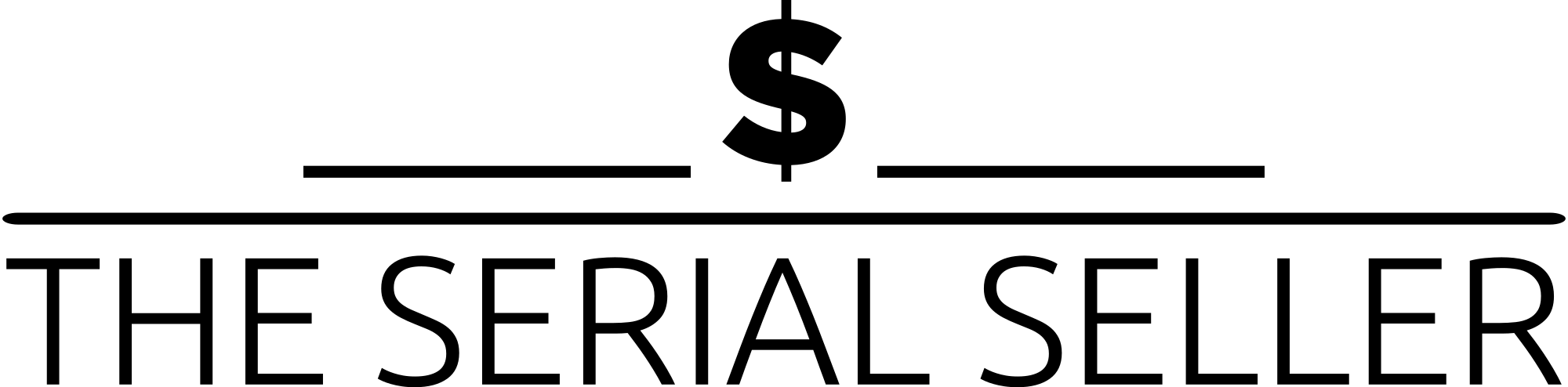
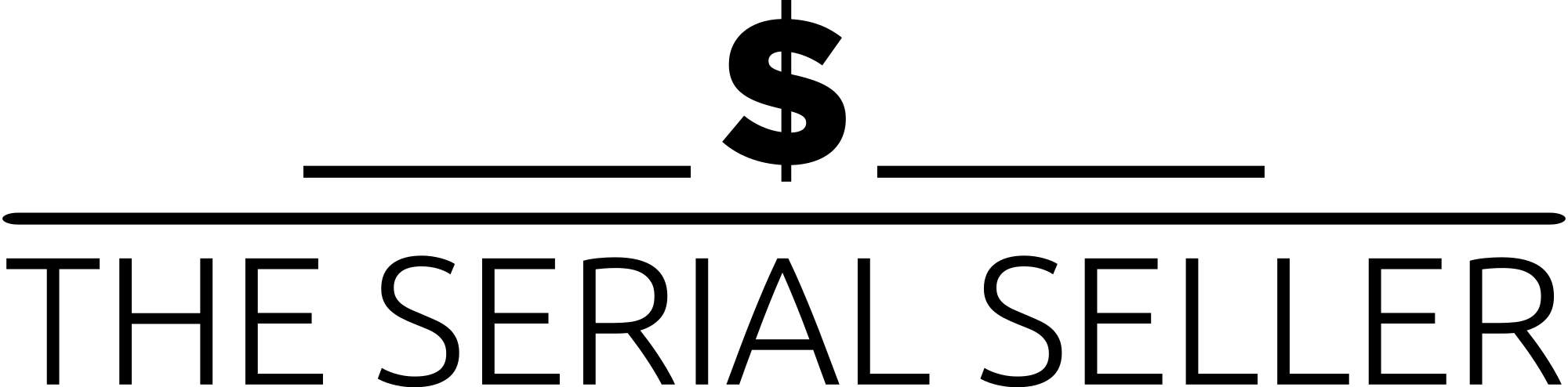
Pingback: Google for Business Page | Optimise it for Lead Generation
Pingback: Creating the Ultimate Customer Experience
Pingback: Building A Sales Team - 11 Ways to Make it Successful
Pingback: How to use Facebook for Marketing | The Serial Seller
Pingback: Strategies for Social Media Marketing That Work
Pingback: Marketing for B2B | Guaranteed to Grow Your Business
Pingback: The Best B2B Marketing Strategies to Grow Your Business
Pingback: Business Manager for Facebook | Make Money With It!
Pingback: Where is Facebook Ads Manager?
Pingback: The Ultimate Guide To Managing A Business | Small or Medium
Pingback: How to Choose the Right SEO Agency for Your Business
Pingback: Create a Facebook for Business Account: Step by Step Guide
Pingback: How to Create LinkedIn Ads That Generate Leads