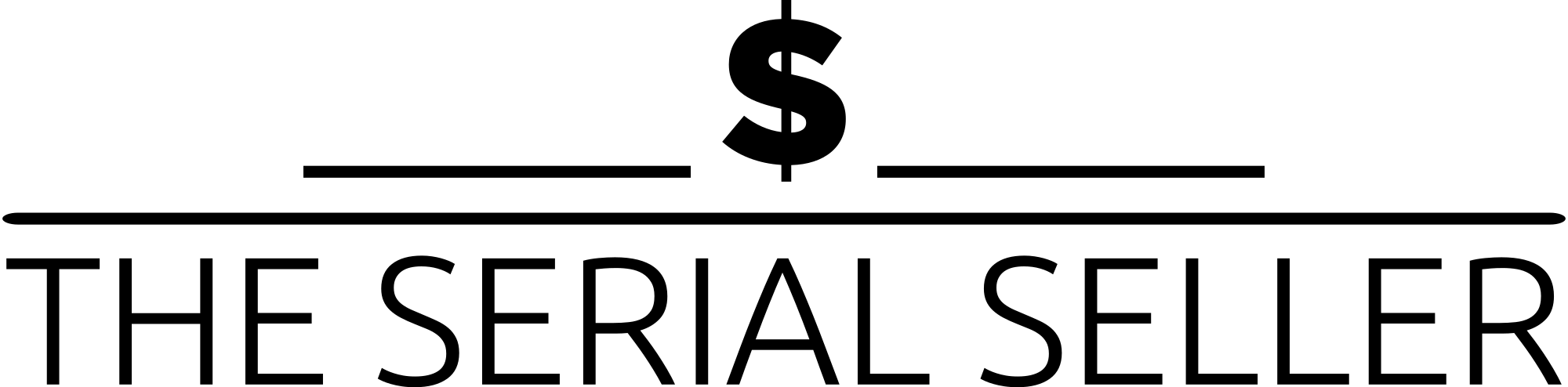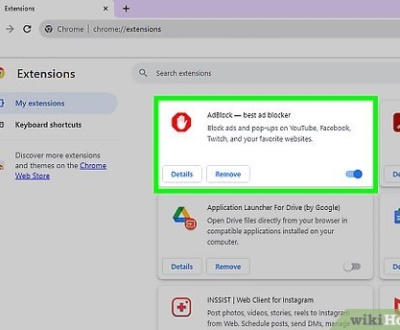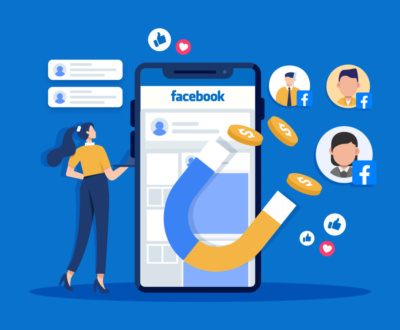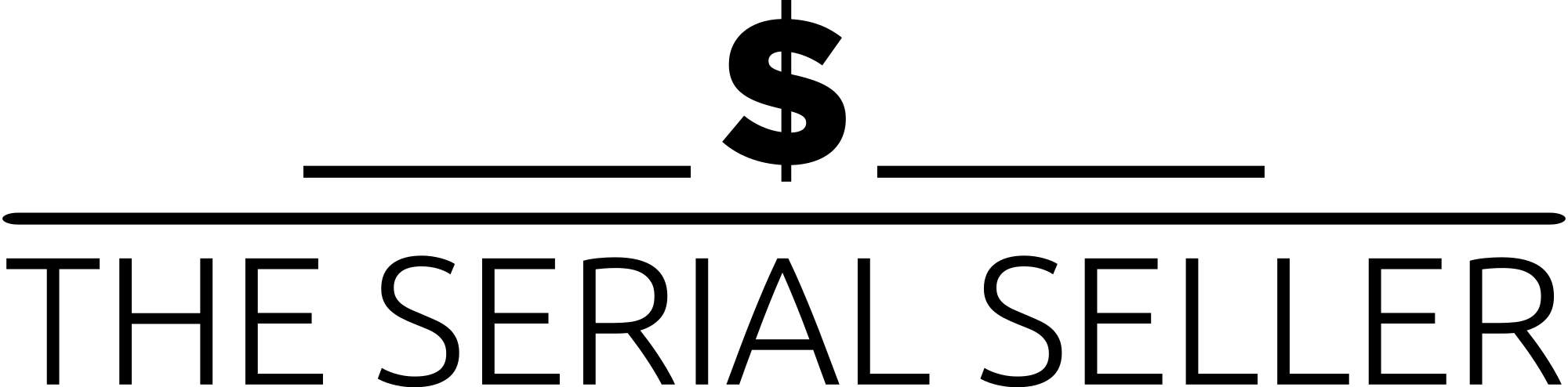Where is Facebook Ads Manager?
- December 13, 2022
- Digital Marketing, Facebook, Inbound Sales, Lead Generation, Social Media
Wanting to take advantage of Facebook Ads Manager?
Don’t know where it is?
Don’t know how to use it?
Lets walk through how to use Facebook Ads Manager and along the way, most likely at the start, I’ll show you where you can find Facebook Ads Manager.
What is Ads Manager?
Ads Manager is your starting point for running ads on Facebook, Instagram, Messenger or Audience Network. It’s an all-in-one tool for creating ads, managing when and where they’ll run, and tracking how well your campaigns are performing towards your marketing goals.
With the Ads Manager app for iOS and Android, you can keep an eye on your campaign while you’re on the go. Wherever you are, you’ll have the power to create and edit ads, track their performance and manage ad budgets and schedules.
Where can I find the Ads Manager in Facebook?
Let’s get started with the basics.
You can access or set up your Facebook Ad Account in two ways.
How to access the Facebook Ads Manager from your personal account?
1. Go to your Facebook Home Page
2. Find a link to the Ads Manager in the left side navigation
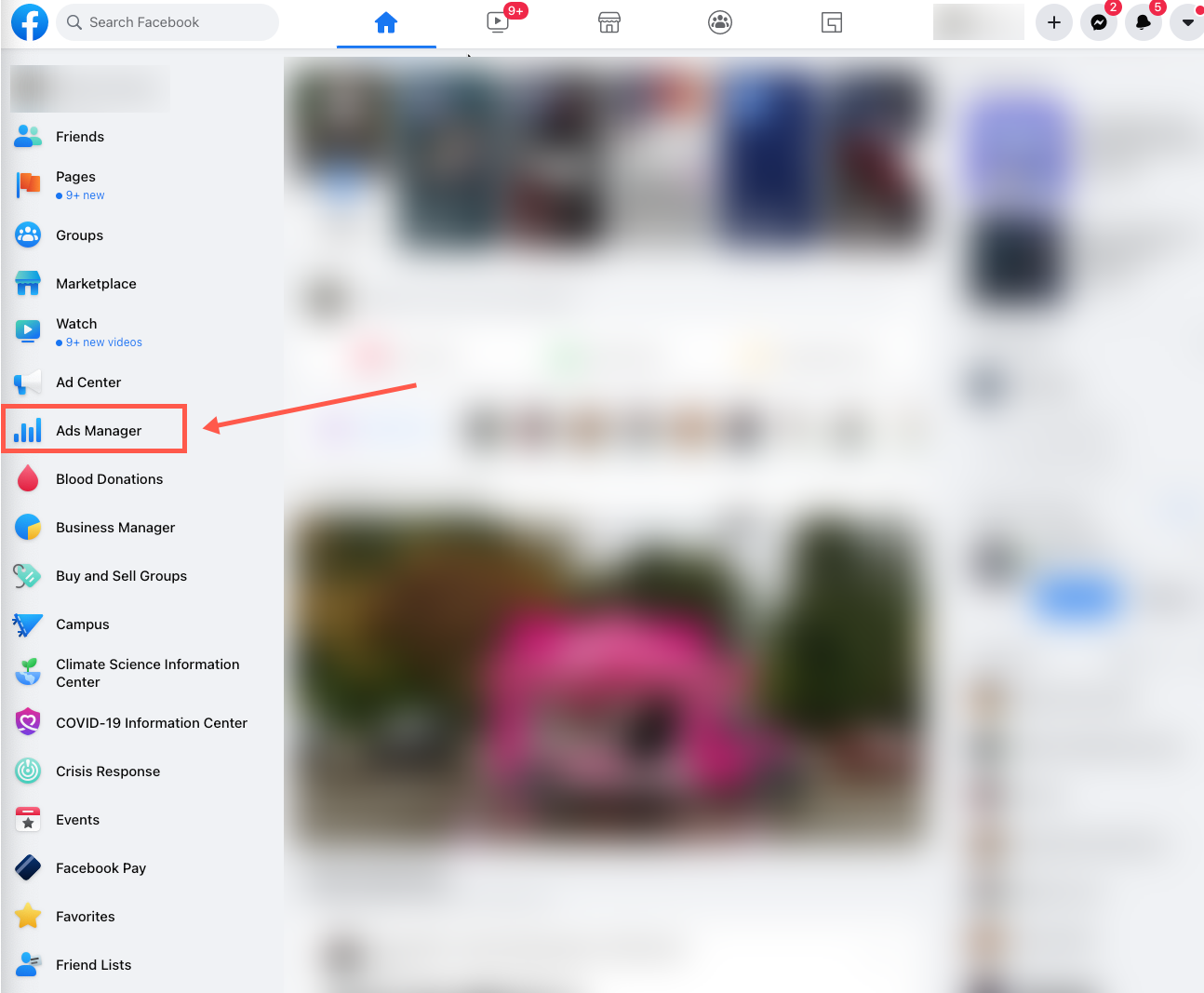
How to access the Facebook Ads Manager from your business account?
1. Make sure you are logged into your Facebook Ads account
2. Go to https://business.facebook.com/
3. Select the Business you are working with
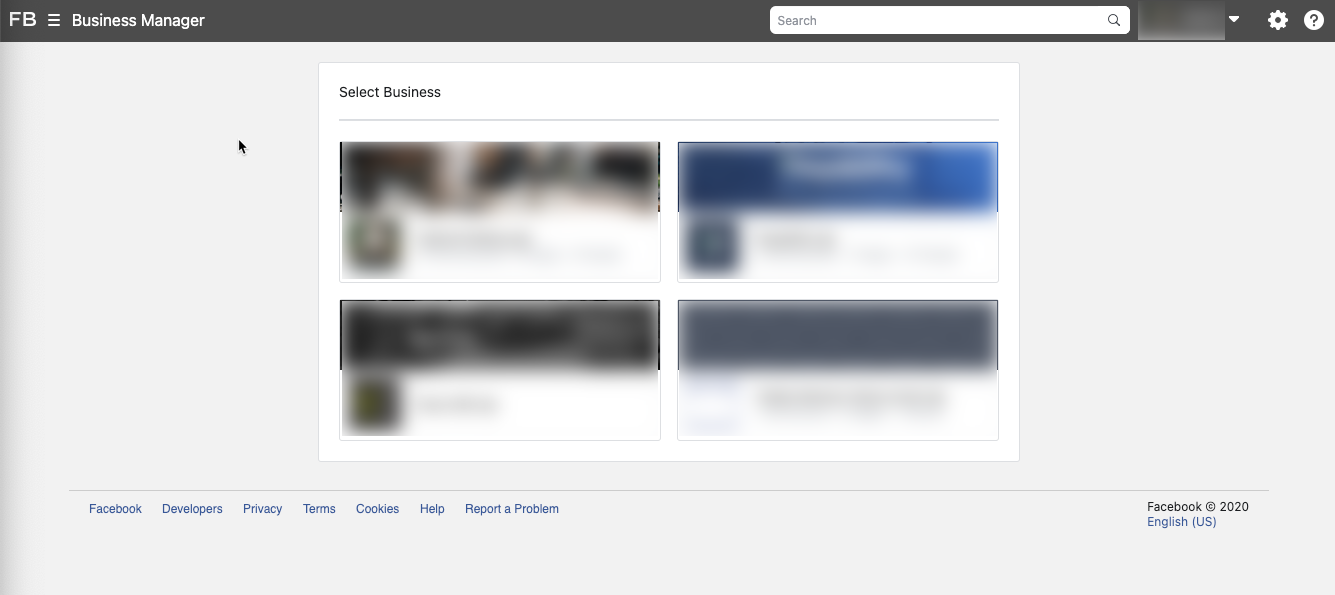
4. Once in the Facebook Business Manager you can select Ads Manager from the left side nav or the fly out menu
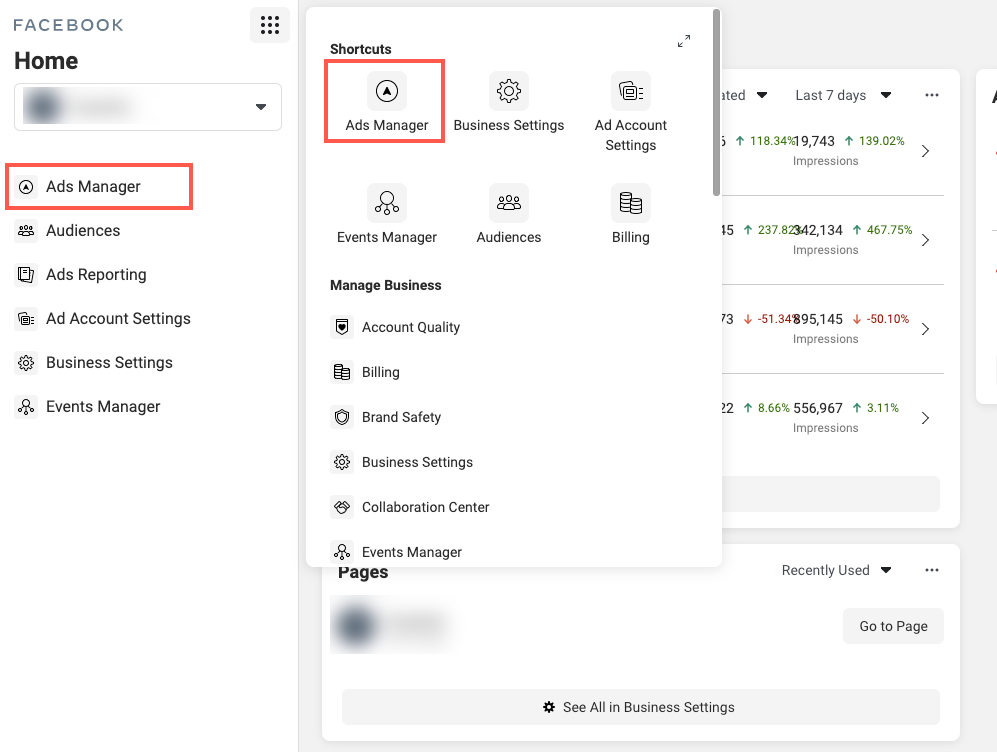
How Do I Use Facebook Ads Manager?
There are two ways to use Facebook Ads Manager to make a new campaign: guided creation and quick creation. Switch between the two by clicking the button “Switch to Guided Creation” or “Switch to Quick Creation.”
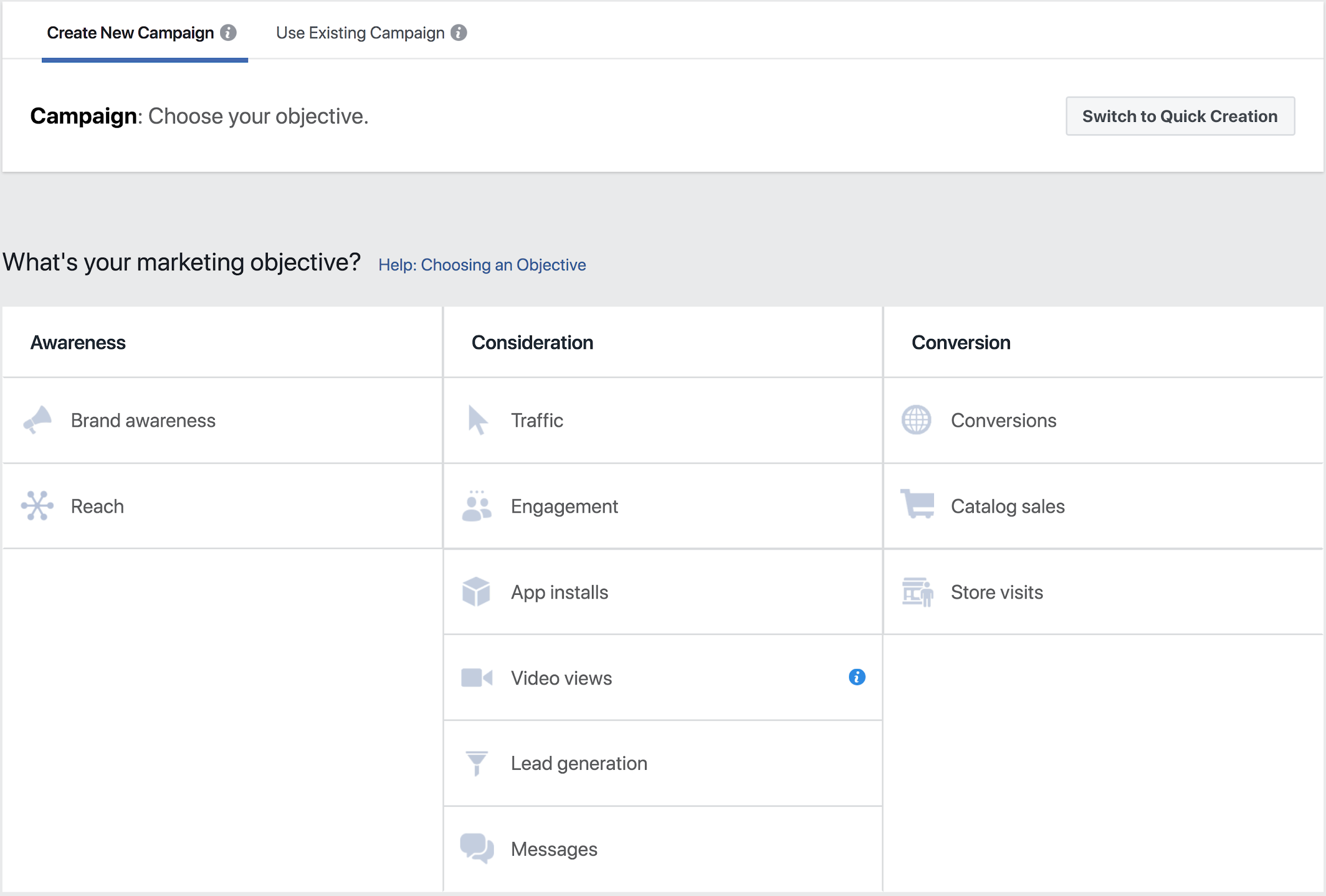
Features of Facebook Ads Manager include:
- Choose which devices to display ads (desktop, mobile or both)
- Select where on page to include ads (News Feed, Right-Hand Column)
- Upload contact lists for custom targeting
- Locate people similar to your target audiences
- Use A/B testing to see the most effective ad elements and strategies
What Is Quick Creation?
Quick creation allows you to choose your Facebook ad settings and names for ads, ad sets and campaigns in one window.
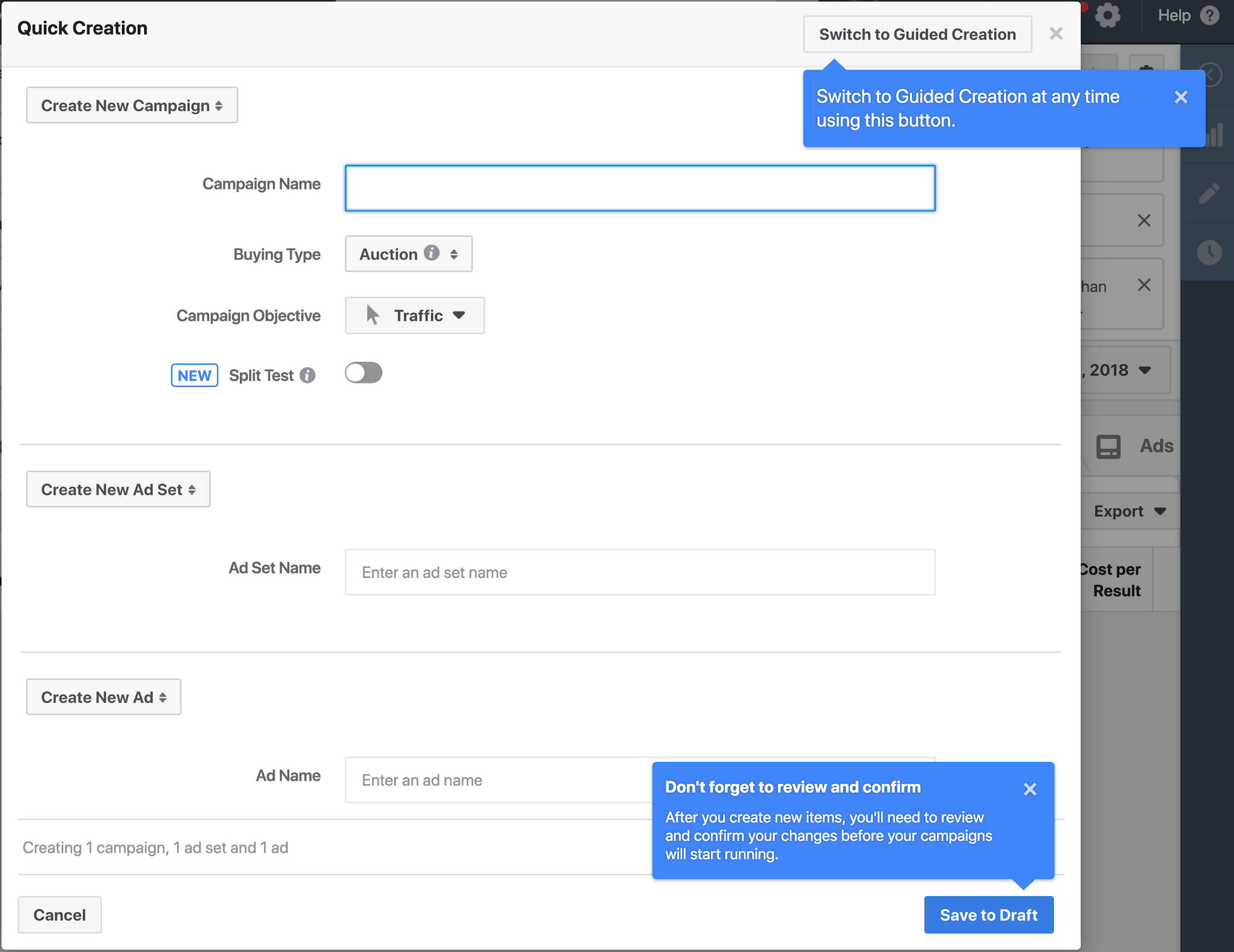
What Is Guided Creation & How to Use It
Guided creation acts as a step-by-step guide for beginners to create entirely new Facebook ad campaigns. Follow these steps:
1. Choose the Marketing Objective Based on Your Business/Revenue Goals
For example, if you want to increase the overall number of users who see your ad, choose “Reach” under the “Awareness” heading. Type in the “Campaign Name.” Be as specific as necessary, especially if you have multiple campaigns at the same time.
2. Set Up Your Ad Account
In the next window, set up your ad account by selecting info, including country, currency and time zone. Choose your currency and time zone carefully because you will not be able to change these settings again unless you create a new ad account. Facebook will record data for billing and reporting purposes based on your currency and time zone info. Click Show Advanced Options to name your ad account.
3. Click the Option to Create One Ad Set or Several Ad Sets
Choose between the tabs “Create New Ad Set” or “Create Multiple Ad Sets.” “Ad Sets” let you choose various sets that can differ between audience, locations and more.
4. Select the Facebook Page for the Ad Set From the Drop-Down Menu
If you don’t see the page you want, click the “+” button to create a new page.
5. Determine Details for Your Audience, Including Locations & Demographics
Make a custom audience for improved targeting by creating lists of visitors, leads or customers. Add other audience info, including location, age range, gender and languages. Include detailed targeting to match audience with desired demographic, interest or behaviors. Next to “Connections,” select connection type to reach those who have fulfilled a specific action, such as liking your page, and meet your targeting criteria.
6. Choose Placements of Your Ad
Ad placements include Facebook, Instagram, Audience Network and Messenger. Choose to leave some placements out with the “Edit Placements” option or pick “Automatic Placements” to automatically optimize ad displays.
7. Pick Optimization & Delivery Options
These include whether you’re optimizing “reach” or “impressions,” how often your ad appears, bid strategy and more.
8. Set Your Budget & the Date Ads Start Appearing
Select how much to allocate your ad budget toward your ad sets, your total budget and the starting schedule for sets.
Pros of Facebook Ads Manager
The pros of Facebook Ads Manager include:
- Edit ads or campaigns en mass (calls-to-action, bids, budgets, audiences, etc.)
- Manage campaigns across Facebook, Instagram and Audience Network
- Include variations in audiences, locations and more
- Use the built-in analysis tool called Ads Reporting
- Set your campaigns and ad sets to suit your budget
The Serial Seller cessation
Now that you now how to find Facebook Ads Manager and a little bit more about how to use it for your business, you should be setting it up (or already have set it up).
If you want to delve further into Facebook Marketing check out our blog on it!
If you don’t have the time to do your own Facebook Marketing and are getting frustrated by being unable to find Facebook Ads Manager and would like someone to help you out and do your Facebook Marketing for you…
About us and this blog
We are a Full-Service Sales & Marketing provider that aims to help small to medium businesses increase their leads and sales while helping remove the business owners from their day-to-day activities so they can focus more on the long-term goals of their business.
Book a Meeting with us!
We offer Done-For-You Sales, Sales Coaching, and Advisory as well as Digital Marketing Services. If you want to increase the leads generated for your business and need some guidance and accountability, book a call with us now.
Subscribe to our newsletter!
More from our blog
See all postsRecent Posts
- How Do You Stop Google Ads May 9, 2025
- How to Make Money Off Social Media May 5, 2025
- How to Duplicate Page WordPress May 1, 2025